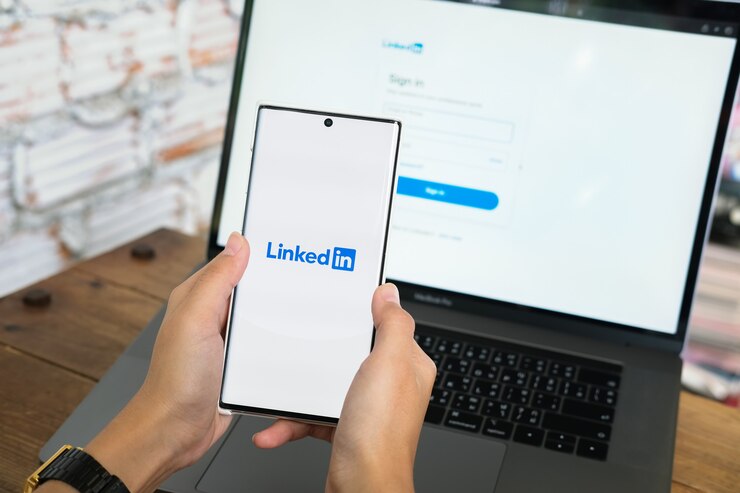To delete LinkedIn messages quickly:
- Open your message inbox
- Select the message or conversation
- Click the “More” option
- Choose “Delete“
- Confirm deletion. Messages are permanently removed
Key Takeaways
- You can delete any LinkedIn message within 60 minutes of sending it.
- After 60 minutes of sending the message, you cannot delete a specific message, but you can delete the entire conversation thread containing the message.
- You can delete LinkedIn messages on your desktop or mobile phone.
- Deleting LinkedIn messages will help you keep your profile professional.
- Messages deleted from LinkedIn cannot be retrieved.
What’s LinkedIn Messaging?

LinkedIn messaging is a great way to keep in touch with your contacts on a professional networking site. It lets you easily share updates, post questions, and comment. You can also send private messages to individuals or groups.
LinkedIn is excellent for connecting with colleagues, friends, and potential employers. However, when using LinkedIn messaging, it’s important to be aware of what you’re sending, as it can stay on the site forever. LinkedIn is a professional network; therefore, sending the wrong message can damage your professional image.
If you’re not careful, your boss or another higher-up could see a message you don’t want them to. Fortunately, you can quickly delete any messages you’ve sent on LinkedIn, so they never have to know. Read on to learn how to do this quickly and easily.
How to Delete Messages from LinkedIn the Easy Way
We all know that LinkedIn is an excellent way to connect with colleagues, clients, and potential employers. However, sometimes we send out messages that we would rather not have anyone else read.
Whether you’ve said something you regret or just want to clean up your profile, it can be tricky to figure out how to delete messages from LinkedIn. This page provides a comprehensive guide to removing your LinkedIn messages quickly and efficiently, so you can rest assured that your clients or boss won’t stumble across anything you don’t want them to see.
Note: You can remove any messages sent to a LinkedIn contact within 60 minutes of sending it, and the recipient and the sender will see that the message has been deleted instead of seeing the content of the message. Unfortunately, after 60 minutes, you can’t be able to delete any single message separately, but you can delete the entire conversation.
1. How to Delete Messages from LinkedIn on a Desktop

If you’re using a desktop computer, deleting messages on LinkedIn is straightforward. Here’s what you need to do:
- Log into your LinkedIn account via your browser.
- Go to your messages: You can access this by clicking on the envelope icon in the upper right-hand corner of your profile page.
- Hit on the three dots next to the message you want to delete: This will open a menu of options for the message.
- Click “Delete.”: This will permanently delete the message from your and the recipient’s LinkedIn accounts.
- Repeat steps 3-5 for each message you want to delete. Once you’ve deleted all the desired messages, you can close out of the messages tab.
By taking just a few moments to delete unwanted or inappropriate messages from your LinkedIn account, you can help ensure that no one else can view them—not even your boss!
2. How to Delete Messages from LinkedIn on a Mobile App

Deleting your messages is just as easy if you’re using a mobile device to access LinkedIn. Here’s how:
- Log into your LinkedIn account on your mobile device and go to your messages.
- Navigate to the message you want to delete and tap on the three dots next to it.
- Tap on “Delete” in the menu that appears.
- Repeat these steps for each message you want to delete.
Once you’ve finished deleting your messages, they will no longer be visible in your conversations list
Tip: You can edit LinkedIn messages within 60 minutes of sending them.
3. How to Delete a LinkedIn Conversation
Deleting or editing a LinkedIn message after 60 minutes of sending it is impossible. However, you can delete the entire conversation that contains the message you wish to remove from LinkedIn.
Deleting a conversation on LinkedIn is easy and can be done in a few steps. First, you’ll need to log into your LinkedIn account to delete a conversation. Then, go to your messages. Once you’re there, you’ll see a list of all your conversations with other users.
When you find the conversation you want to delete, click on the three dots in the top-right corner of the conversation box. This will open a menu with two options: “Delete” and “Archive.” Select “Delete” if you want to remove the conversation from your messages completely. You can also select “Archive” if you don’t want to delete it but would prefer just to move it to your archived folder.
Once you’ve selected either “Delete” or “Archive,” you’ll be asked to confirm your selection. Once you’ve confirmed it, the conversation will be deleted or archived. Repeat these steps for each conversation that you want to delete or archive.
Deleting conversations from LinkedIn can help keep your messages private and organized. It’s also helpful in removing any old conversations that you no longer need or want to see. Remember to double-check that you’ve chosen the correct option (delete or archive) before confirming your selection.
Please Note: Deleting a conversation thread doesn’t affect the recipient. The conversation is only deleted at your end, but the recipient can access the message unless they delete it themselves. Also, remember that you can no longer access the deleted message or conversation.
The Importance of Deleting LinkedIn Messages
Below are a few pros associated with deleting LinkedIn messages:
Deleting LinkedIn Messages Saves You from Embarrassments: LinkedIn messages can greatly impact your career and professional reputation, so it’s important to be conscious of what you send. Deleting messages from LinkedIn is a great way to protect yourself from any potential embarrassment or issues that may arise from inappropriate or unprofessional messages.
Deleting LinkedIn Messages Ensures Your Profile Appears Professional: Many people can see messages on LinkedIn, so it’s important to know who can view them. Messages you send and receive are visible to anyone in your network, so it’s important to ensure all your messages reflect positively on your professional profile. Deleting inappropriate or irrelevant messages ensures that your profile remains professional.
It Prevents Misunderstandings: Deleting messages from LinkedIn is also important if you disagree with someone on the platform. Keeping these messages up can cause issues if any of your contacts attempt to access them or come across them in their searches. Deleting these messages will help prevent any potential conflicts or misunderstandings.
It Helps you Avoid Legal Ramifications: Deleting messages from LinkedIn can help protect you from any possible legal issues. If any of your messages contain confidential information or inappropriate content, it’s important to delete them as soon as possible. Deleting any questionable content will help keep you safe from any legal ramifications.
Overall, deleting messages from LinkedIn is a great way to maintain a professional presence on the platform and protect yourself from potential repercussions.
References
https://www.linkedin.com/help/linkedin/answer/a543838/delete-a-conversation?lang=en
https://www.businessinsider.com/guides/tech/how-to-delete-linkedin-messages?r=US&IR=T
Hello, I’m Herman C. Miller, the founder of InternetPKG.com, your ultimate destination for all things Mobile Internet and Telecommunication Services. With a BSc in Telecommunication Services and over 6 years at AT&T, my passion for the industry led to this platform. At InternetPKG.com, we prioritize keeping you informed with the latest package offers, ensuring our content stays current. Our team, including a dedicated Internet Package and Mobile Data Plans Researcher, tirelessly researches emerging trends, identifies market opportunities, and provides expert product recommendations.