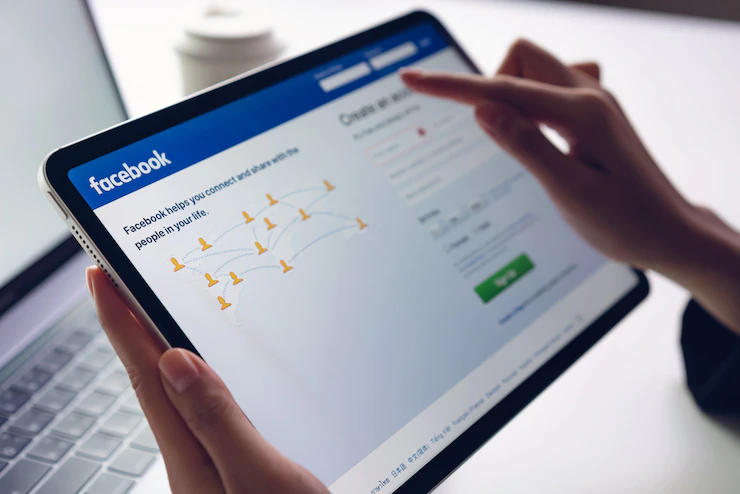To extract data from Facebook appropriately, use the Facebook Graph API with proper permissions. It allows access to public data and data shared with your apps. Ensure compliance with Facebook’s terms of service and privacy regulations.
Key Takeaways
- You can extract data from Facebook using Facebook Graph API or Ads Manager.
- Facebook Graph API is a powerful feature that allows you to extract your competitor’s page data and analyze it for marketing purposes.
- The first step before mining your competitor’s Facebook fan page data is to get an access token.
- The data mined by Graph API is in JSON file, but you can convert it to CSV/Excel.
- The data extracted from your competitor’s Facebook fan page includes posts, comments, likes, and shares.
- You can also extract data from Facebook using Ads Manager.
- The data mined by Ads Manager includes your Facebook page campaigns, posts, likes, shares, comments, reactions, and much more.
- There are so many benefits associated with extracting data from Facebook, including getting insights into your target audience
How to Extract Data from Facebook using Facebook Graph API
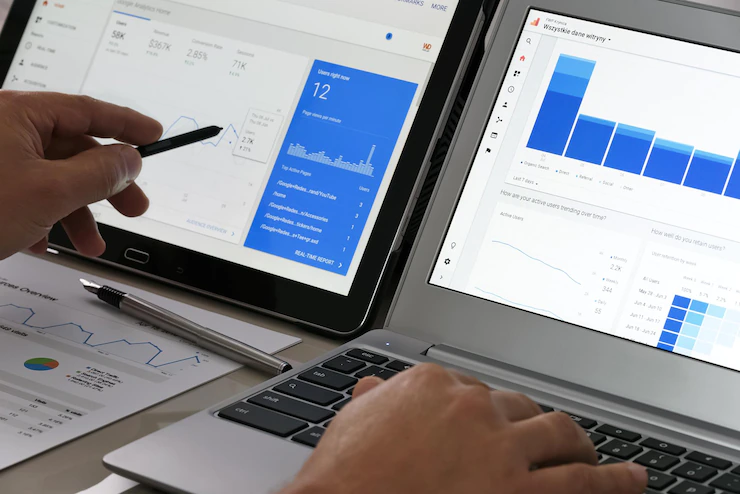
Facebook Graph API is your solution. Facebook Graph API can easily scrape your competitor’s data to Excel and analyze it. Here is the data you’ll get from Graph API:
- The IDs of Facebook users who’ve shared, liked, or commented on posts.
- Posts and comments for each post.
- The number of shares, likes, and comments for every post.
- Statistics of Facebook reactions.
Here are the steps to follow when extracting data from Facebook using Graph API;
1. Get an Access Token
It would help if you had an access token to get authentication to extract data from Facebook’s database. You can get this access token from the Facebook Graph API Explorer.
You must log in using your personal Facebook account to get the access token. Immediately you log in, you will get a redirection to the Facebook Graph API interface, where you will get the access token.
Suppose you wish to get a non-expiring access token; you must create a developer’s Facebook account.
2. Acquire Your Competitor’s Fan Page ID

After getting the access token, the next step is acquiring your competitor’s Facebook page ID. Remember that every Facebook fan page is assigned a unique ID.
You will get your competitor’s unique ID by typing the following URL; https://graph.facebook.com/{fan page name}?access_token={access token}” where the “Fan page name” is replaced by your competitor’s name.
An XML will be generated with your competitor’s ID at the top and other page details. Copy your competitor’s ID and save it somewhere, as you’ll need it later.
3. Extract Data from Your Competitor’s Page
After completing the two steps above, now is the time to extract raw data from your competitor’s Facebook fan page.
Type this URL to extract raw data; https://graph.facebook.com/v2.6/{fan-page-ID}/posts/?fields=message,link,permalink_url,created_time,type,name,id,comments.limit(0).summary(true),shares,likes.limit(0).summary(true),reactions.limit(0).summary(true)&limit=100&access_token={your-access-token}
Note: Ensure you replace “fan page ID” (in brackets) with your competitor’s Facebook page ID, and substitute “your access token” (in brackets) with the access token you had gotten earlier.
This query will extract 100 rows of your competitor’s posts. However, suppose there are posts above 100; you’ll have pagination at the bottom to retrieve data on subsequent pages.
Remember that the data you extract will be a JSON file.
4. Convert the JSON File to Excel/CSV
Copy the extracted JSON file and convert it to CSV/Excel using a free online JSON to CSV/Excel converter.
After converting the file, download it to your computer. At this stage, you’ll analyze your competitor’s page. The information you can analyze includes posts, likes, comments, shares, and more.
You can also analyze Facebook IDs for the users who share, like, or comment on your competitor’s page.
How to Extract Data from Facebook Using Facebook Ads Manager
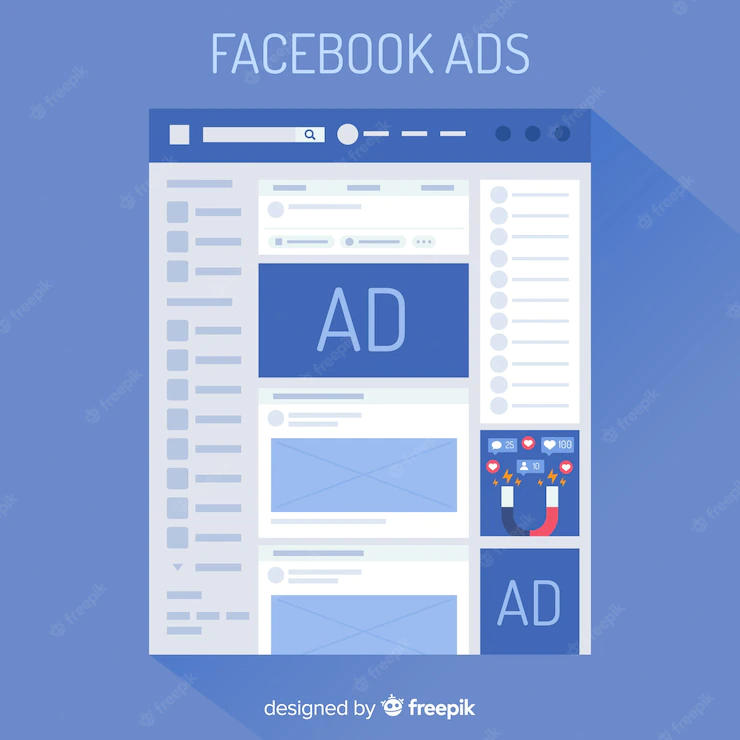
Facebook Ads manager is the central place where all ads are reported. Facebook Ads data comes in handy when analyzing your team’s performance. This feature enables you to monitor all the campaigns and Ads your page is running.
You can extract Facebook Ads to analyze them deeply. However, you may need to specify a specific campaign or extract all the available data.
Here is how to extract Facebook data using the Ads Manager;
- Login to your Facebook fan page and select a specific campaign from which you’ll mine data. You may also opt to extract all available data.
- Pick the timeframe of the data you wish to fetch. (The timeframe can be the last 30 or 7 days, etc.) You can even customize the targeted period.
- Click on the “Reports” menu.
- Choose “Export Table Data” and select your preferred format (CSV or XLSX).
Note: XLSX is compatible with Excel, while CSV works with any tool that accepts your data.
You can customize the timeframe to receive recurring reports for a specified frequency, e.g., weekly or monthly.
You can also automatically export the Ads report to any preferred tool or dashboard for further analysis.
Benefits of Extracting Data from Facebook
With more than 2 billion active users, Facebook is one of the most popular social media platforms. Whether you’re an individual user, a business, or a researcher, you may need to extract data from Facebook.
Here are some of the key benefits of extracting data from Facebook:
Get Insights into Your Target Audience: Extracting data from Facebook can provide valuable insights into your target audience, including who they are, what they like and don’t like, and how they interact with your content.
This information can help you create content that resonates with them and build effective campaigns for your business.
Monitor Your Brand Reputation: To protect your brand’s reputation, you must monitor all conversations related to your brand on Facebook. Extracting data from Facebook can help track mentions and comments that could damage your brand’s image.
Analyze Competitors: Gathering data from Facebook allows you to keep tabs on your competitors and analyze their strategies, marketing tactics, and customer engagement. You can also use this data to determine your brand’s most successful strategy and craft better campaigns.
Find Prospects: If you want to generate leads or increase sales, extracting data from Facebook can help you identify potential prospects and tailor your outreach efforts to them.
Drive Content Creation: Extracting data from Facebook can provide valuable insights into the types of content that will be most successful for your audience. Knowing what resonates with your audience can help you drive better content creation and improve the overall success of your campaigns.
Important Facebook Analytics Metrics
Facebook offers a variety of analytics metrics to track your page’s performance. Here are some important ones:
- Page Views:
- Shows how many times your page has been viewed. It helps gauge overall page visibility.
- Page Likes:
- Tracks the growth of your page’s followers. A larger following can lead to increased reach.
- Reach:
- Indicates how many unique users have seen your content. It can be organic (unpaid) or paid reach.
- Engagement:
- This includes likes, comments, shares, and clicks. High engagement signifies content resonance.
- Post Reach:
- Measures the reach of individual posts, indicating which content is performing well.
- Post Engagement:
- The sum of likes, comments, and shares on a specific post, reflecting its impact.
- Click-Through Rate (CTR):
- Measures the effectiveness of a link in driving users to an external website.
- Video Metrics:
- Include views, watch time, and engagement on video content. Video metrics help in assessing video performance.
- Audience Demographics:
- Insights on the age, gender, location, and language of your audience.
- Follower Growth:
- Monitors how your page’s followers increase over time, highlighting successful growth strategies.
- Page Views by Tab:
- Shows which tabs (e.g., posts, about, videos) users engage with the most.
- Response Rate and Time:
- Measures how quickly and effectively you respond to messages and comments.
- Competitor Comparisons:
- Benchmark your page against competitors to evaluate your performance within your industry.
- Conversion Metrics:
- For e-commerce or lead generation, track actions like purchases, sign-ups, or app installs.
- Ad Performance:
- Analyze metrics like click-through rate (CTR), conversion rate, and cost per click (CPC) for your advertising campaigns.
- Page Quality:
- Facebook assigns a quality score to your page based on user feedback and how well your content performs. A higher score can positively impact reach.
- Clicks to Website:
- Tracks the number of clicks to your external website through Facebook.
- Engagement Rate:
- It’s calculated as the total engagement divided by your page’s total followers. It gauges how well your content resonates with your audience.
- Amplification Rate:
- Measures how often your content is shared compared to other engagement metrics.
- Negative Feedback:
- Tracks the number of times users hide your content, report it as spam, or unlike your page.
Reference
Hello, I’m Herman C. Miller, the founder of InternetPKG.com, your ultimate destination for all things Mobile Internet and Telecommunication Services. With a BSc in Telecommunication Services and over 6 years at AT&T, my passion for the industry led to this platform. At InternetPKG.com, we prioritize keeping you informed with the latest package offers, ensuring our content stays current. Our team, including a dedicated Internet Package and Mobile Data Plans Researcher, tirelessly researches emerging trends, identifies market opportunities, and provides expert product recommendations.