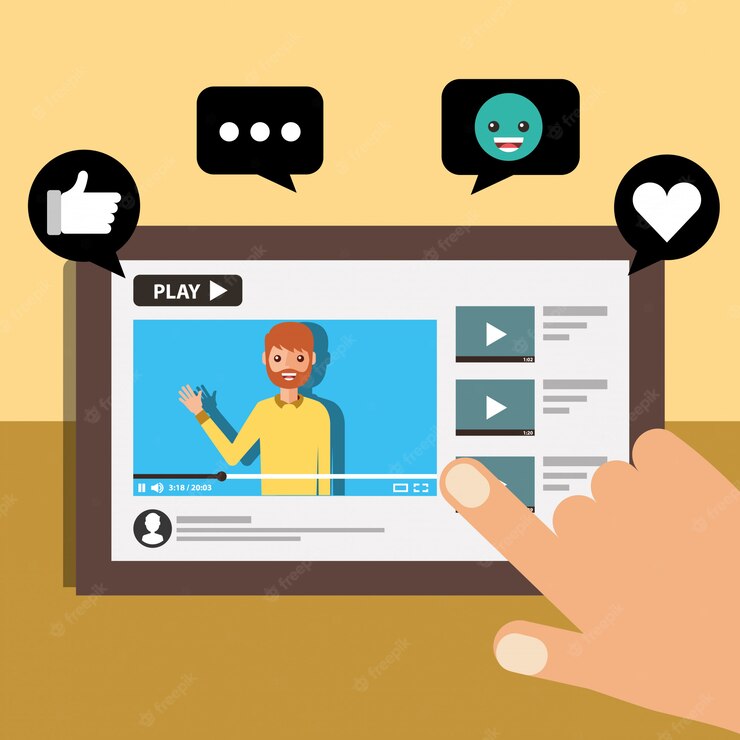To fix buffering Facebook videos:
- Check your internet connection.
- Close other apps.
- Lower the video quality.
- Clear your Facebook cache.
- Restart your device.
- Update the Facebook app.
- Check for Facebook server issues.
Key Takeaway
- Video buffering is the process of downloading a certain amount of data from a video file into a temporary storage area before playing the video.
- You can fix Facebook video buffering issues by checking and speeding up your internet connection.
- A slow internet speed makes the video take longer to load, thus resulting in buffering of Facebook videos.
- Reducing the resolution of Facebook videos reduces cases of video buffering.
- An outdated browser and graphics card drivers are other major causes of buffering Facebook videos.
- Restarting the video streaming device can help clear out any temporary files or applications causing Facebook video buffering issues.
What’s Video Buffering?
Video buffering is a process that occurs during online video streaming. It involves temporarily downloading a portion of the video’s content ahead of what is currently being viewed. This pre-downloaded data is stored in a buffer, allowing for smoother and uninterrupted playback. Here are the key details:
1. How Video Buffering Works:
- When you start watching a video online, such as on YouTube, Netflix, or social media platforms like Facebook, the video player initially downloads a small part of the video (known as the buffer) and begins playing it.
2. Purpose of Video Buffering:
- Video buffering serves several purposes:
- It compensates for variations in internet speed. If your connection experiences fluctuations, the buffer ensures that the video can play without interruptions.
- It minimizes latency by downloading content slightly ahead of what you are watching. This ensures smooth playback, even on slower connections.
3. Buffer Size:
- The buffer size varies depending on the platform and internet speed. A larger buffer provides more protection against buffering, but it may take longer to load initially. A smaller buffer loads faster but provides less resilience against interruptions.
4. Real-Time Streaming:
- Buffering is most noticeable in live streaming, where real-time events are transmitted over the internet. It allows a brief delay to compensate for potential interruptions, ensuring a seamless viewer experience.
5. Factors Affecting Buffering:
- Several factors can impact buffering, including:
- Internet Speed: A slow connection may result in frequent buffering.
- Network Congestion: Peak usage times can slow down your connection.
- Video Quality: Higher-quality videos require more data, potentially leading to more buffering.
- Device Performance: Older devices or those with limited processing power may struggle to buffer quickly.
6. Adaptive Streaming:
- Many streaming platforms use adaptive streaming technologies. These adjust the video quality in real-time to match your current internet speed, reducing buffering.
7. Preventing Buffering Issues:
- To minimize buffering, ensure a fast and stable internet connection, close background applications that consume bandwidth, use the latest browser or app versions, and select an appropriate video quality setting.
Ways to Fix Buffering Facebook Videos

Are you having trouble watching buffering Facebook videos? It can be incredibly frustrating when you’re trying to watch a video, and it stops every few seconds to buffer. Fortunately, there are some tips you can use to help fix video buffering issues on Facebook.
Here are the tips to help you fix Facebook video buffering issues quickly and easily:
1. Speed Up Your Internet Connection
If you are experiencing buffering when watching Facebook videos, one of the first things to do is check your internet connection to see if it might be too slow for streaming videos. To check your connection speed, run a speed test and compare it with the minimum speed requirements from Facebook.
If your connection speed is lower than recommended, consider upgrading your internet plan or switching providers.
You can also optimize your internet connection by disabling any programs consuming bandwidth. Closing background apps and downloads can free up more bandwidth for streaming Facebook videos.
You can also increase your internet speed by resetting your modem or router, uninstalling unused applications, and adjusting wireless settings. If you use a Wi-Fi internet connection on a computer, you can try switching to ethernet cables to see whether you can eliminate the buffering issue.
2. Update Your Browser
Ensuring your browser is updated is another way of fixing buffering Facebook videos. Outdated browsers can cause buffering problems when streaming videos. To update your browser, simply open the browser, click the menu icon, and select “Help” from the menu. From there, you should see an option to update your browser.
You may visit the official website to download the latest version depending on your browser. Once your browser is updated, restart your computer and try streaming a video on Facebook again. This should help reduce any buffering issues you may have been experiencing.
3. Restart Your Streaming Device
If you’re still having trouble streaming Facebook videos, it’s a good idea to restart your streaming device. This can help clear out any memory caches that may slow down the video stream’s speed.
Suppose you’re using a laptop or desktop computer; you can hard-restart the machine by pressing and holding the power button. This should shut down the computer, and then you’ll restart it. Once it’s back up, try streaming the video again.
You can usually find a power button if you’re using a mobile phone such as a smartphone or tablet. This button will also shut down the device and restart it. After it’s back up, try streaming the video again.
Restarting the device can help clear out any temporary files or applications causing the buffering issue. It’s worth trying this before moving on to more advanced solutions.
4. Reduce the Video Quality
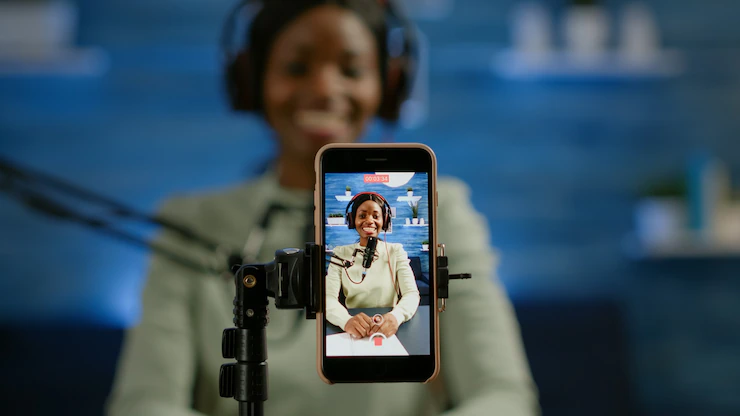
If your internet connection is slow and you’re still having trouble with buffering Facebook videos, reducing the video quality can help. To reduce the video quality on Facebook, you must change the resolution setting.
Here is how to change the resolution setting of your Facebook videos
Login to your Facebook account and tap the menu icon. This will open up a “Settings and Privacy” menu. In this menu, select “Media,” and you will be taken to the photos and video menu. Select the “Video” option, and optimize your videos to the network conditions. Alternatively, you can choose the ‘Low-Quality Video” option. The lower your resolution, the less data will be used when streaming.
Note: You’ll get lower picture quality when you reduce the video quality. However, reducing the video quality can help stop buffering and make videos load faster. If your internet connection is too slow, reducing the video quality may not be enough. In this case, you’ll need to take other steps, such as updating your browser or trying a different device.
5. Updating Graphics Card Drivers
Updating your graphics card drivers ensures that your Facebook videos buffer correctly. When you don’t have the most up-to-date drivers, your computer may be unable to handle the video load, causing buffering.
If you don’t know what type of graphics card you have, there are a few ways to find out. One of the best ways is to open your device manager and then go to Display Adapters. Here, you’ll see the type of graphics card your computer has installed.
Once you’ve identified your graphics card, you’ll need to download the updated drivers from the manufacturer’s website. Then, install the downloaded drivers and restart your computer for them to take effect. This should help to ensure that your Facebook videos buffer correctly.
6. Try Streaming on Another Device
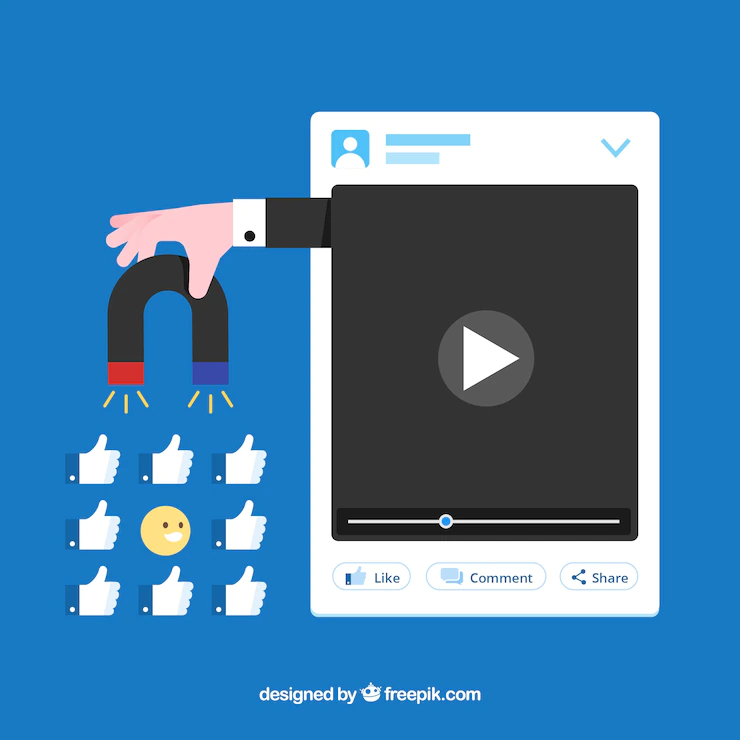
If your device struggles to buffer Facebook videos, it may be worth trying a different one. For instance, if you’re using a mobile device like an iPhone or Android, try streaming the video on a laptop or desktop computer instead. This will give you access to a larger screen and higher quality connection which should help with buffering.
If you are already streaming from a computer, try changing the browser or switching to a different device entirely. This can often help speed up the buffering process, as different devices have different hardware specifications that can affect streaming performance.
Disadvantages of Video Buffering
While video buffering is essential for smooth online streaming, it does have some disadvantages:
- Initial Delay: Video buffering requires downloading a portion of the video before playback begins. This initial delay can be frustrating for viewers who want instant access to content.
- Data Consumption: Buffering consumes data, and if you’re on a limited data plan, frequent buffering can result in excessive data usage.
- Interrupted Viewing: On slower connections, buffering is necessary to prevent interruptions, but it can lead to pauses during playback, which can disrupt the viewing experience.
- Quality Adjustments: To minimize buffering, some streaming platforms may automatically reduce video quality, resulting in a less crisp and clear picture. While this can be helpful to prevent buffering, it can be a disadvantage for those seeking high-quality video.
- Buffering Circles: When buffering occurs, viewers often see a spinning wheel or loading symbol. These interruptions can be annoying and detract from the overall viewing experience.
- Streaming Dependency: Buffering relies on a continuous, stable internet connection. If your connection is lost or severely disrupted, buffering may not be effective, leading to playback interruptions.
- Hardware and Software Compatibility: Older devices or outdated software may not handle buffering efficiently, resulting in frequent buffering issues.
- Real-Time Events: In live streaming, such as sports events or news broadcasts, buffering can lead to a delay in real-time information, affecting the viewer’s ability to stay up to date with current events.
- Frustration: Frequent buffering can lead to viewer frustration, particularly if they experience it during crucial or exciting moments in a video or live stream.
- User Experience: While buffering is necessary to ensure smooth playback, its presence can disrupt the seamless, immersive user experience that many streaming platforms strive to offer.
References
https://recoverit.wondershare.com/video-repair/facebook-having-issues-on-videos.html
https://www.stellarinfo.com/article/stop-video-buffering-problem.php
Hello, I’m Herman C. Miller, the founder of InternetPKG.com, your ultimate destination for all things Mobile Internet and Telecommunication Services. With a BSc in Telecommunication Services and over 6 years at AT&T, my passion for the industry led to this platform. At InternetPKG.com, we prioritize keeping you informed with the latest package offers, ensuring our content stays current. Our team, including a dedicated Internet Package and Mobile Data Plans Researcher, tirelessly researches emerging trends, identifies market opportunities, and provides expert product recommendations.