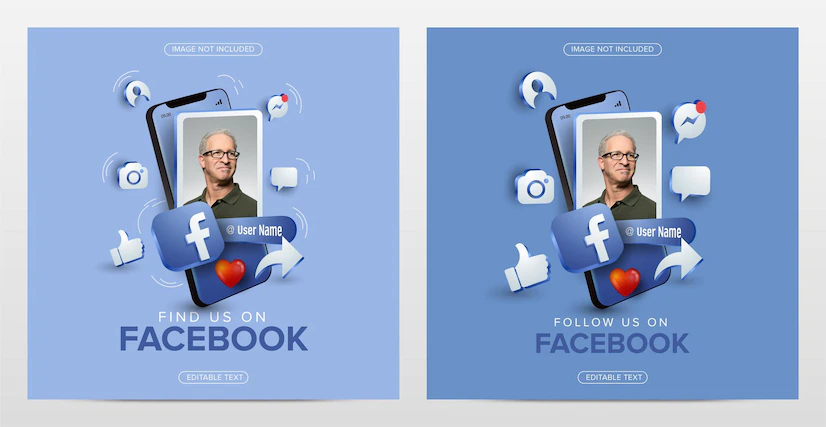You can turn off likes and comments on your Facebook profile picture by changing your profile picture’s privacy settings to “Only Me.” Changing the privacy settings to “Only Me” means that the general public and your Facebook friends will only see the thumbnail version of the picture. It is impossible to click on a thumbnail profile picture; hence no one can like or comment on it.
Key Takeaways
- It’s possible to turn off likes and comments on your Facebook profile picture to bar the public and friends from liking or commenting on your profile picture.
- You can turn off likes and comments on your Facebook profile picture by enabling the “Only Me” option in the privacy settings.
- If you haven’t uploaded the profile picture yet, you can disable the “Share your update to New Feeds” option.
- Alternatively, you can disable all notifications about your Facebook profile picture to turn off likes and comments completely.
How to Turn Off Likes and Comments on Your Facebook Profile Picture

Do you want to prevent people from being able to like your Facebook profile picture? With so many people using social media, keeping your profile picture private is becoming increasingly difficult.
Luckily, there are some easy steps you can take to ensure that no one likes your Facebook profile picture.
The first step to preventing anyone from liking your Facebook profile picture is to log into your account. After logging in, click on the top right-hand corner of the page to access your profile page. You can select the dropdown option from there and choose “Edit Privacy.”
This will bring up a variety of privacy settings, including who can view and interact with your profile information. Scroll down to the Profile Picture option, and select “Only Me” to ensure that only you can like your profile picture.
You should now see a green checkmark beside the “Only Me” setting, indicating that it has been applied correctly, and your profile picture will be protected from other people’s likes and comments.
A Step-by-Step Guide to Turning Off Likes and Comments on Your Facebook Profile Picture

Privacy is an important concern in today’s world. Facebook has a lot of users, and it can be challenging to manage who can access certain information. One way to protect your privacy is by making your profile picture private. This will prevent people from liking, commenting, or sharing your profile picture without your permission. Additionally, it helps ensure that only people you want to share it with can view your profile picture.
Here is a guide to help you turn off likes and comments on your Facebook profile picture;
Step 1: Go to Your Facebook Profile
The first step is logging into your Facebook account via the desktop or mobile app. You will then have to tap on your profile picture, which will take you to your profile page.
While at your profile page, click on your profile picture, and a menu will open at the bottom of your Facebook app, displaying several options such as “Add frame,” “View profile picture,” “Create an avatar,” and “Select profile picture.”
Step 2: Disable “Share Your Update to New Feeds”
Before posting your profile picture, disable the “share your update to new feed” option by unchecking it. The share option is enabled by default; therefore, if you don’t disable it, it will share your updated profile picture to your Facebook friend’s feeds. Your new profile picture is shared with your friend’s feeds because it is treated as an update by Facebook.
The above steps come in handy when updating a new profile picture. However, if you already have an updated profile picture and wish to disable likes and comments, you must give it a different approach.
The following steps will help you to turn off likes and comments on your already-posted Facebook profile picture:
Step 3: Go to Your Profile Picture Post and Tap the Three-Dot Icon
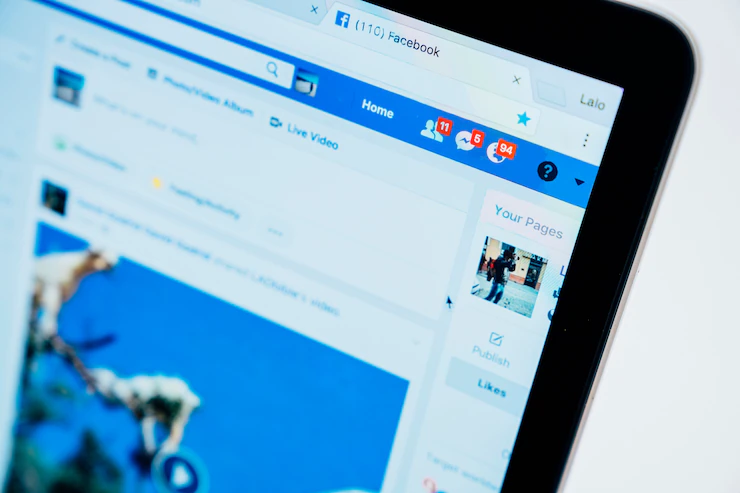
The first step is going to your profile picture post, which you’ve already updated. When you find this picture, tap on the three-dot icon at the top-right corner. This action opens a new menu with various options.
Step 4: Select the “Edit Privacy” Option
Your new menu will display various options such as “Pin Post,” “Edit Privacy,” “Edit Post,” “Save Post,” and others. Here, you have to edit privacy settings and disable likes and comments. Or else, you should tap on the “Edit Privacy” option and go to the next step.
Step 5: Activate “Only Me”
After tapping the “Edit Privacy” option, you’ll be redirected to the “Who can see your post” privacy menu. This option displays options such as “Only me,” “Friends,” and “Friends Except…,”
Select the “Only me” option, and your Facebook profile picture post will be seen by you alone. This action ensures that none of your friends sees your profile picture, meaning none will like or comment on it.
Up to this far, you’re sorted. But what if you don’t want any disturbance from likes and comments and are hell-bent on ensuring none comes to your notification box? If such is your desire, move on to the following final step;
Step 6: Select “Hide from Profile”
While at the privacy menu, instead of selecting the “Edit Privacy” option, tap the “Hide from Profile” option, and proceed with pressing Ok to confirm your selection. On the other hand, you can opt to select the “Turn off notification for this post” option.
What Are the Implications of Turning off Facebook Profile Picture Likes and Comments?
Turning off Facebook profile picture likes and comments can have several implications:
1. Privacy Enhancement:
- By restricting who can like and comment on your profile picture, you can increase your privacy. This is particularly useful if you want to limit interactions to a select group of friends or make your profile picture visible to only you.
2. Reduced Engagement:
- Disabling likes and comments can reduce engagement with your profile picture. While this might be your intention, it could also diminish the sense of connection and interaction with your friends or followers.
3. Limited Social Validation:
- Likes and comments serve as a form of social validation. Disabling them may make your profile picture appear less engaging, as it removes a common way for users to express appreciation or support.
4. Impact on Personal Branding:
- For individuals using Facebook for personal branding or self-promotion, turning off likes and comments might hinder the ability to showcase their activities, achievements, or personal branding efforts.
5. Content Focus:
- When likes and comments are disabled, viewers are more likely to focus on the visual or content aspects of your profile picture rather than the social interactions it generates.
6. Limiting Trolling and Harassment:
- For users who have experienced online harassment or trolling, disabling likes and comments can be a way to reduce unwanted attention or negative interactions.
7. Customized Experience:
- By controlling who can like and comment, you can customize your Facebook experience to better align with your personal preferences and online safety concerns.
8. Reducing Public Visibility:
- Restricting profile picture interactions may discourage strangers or casual viewers from engaging with your content, making your profile picture less publicly visible.
9. Personal Preference:
- Ultimately, the decision to turn off likes and comments on your profile picture is a matter of personal preference. Some users may value the interactions and feedback, while others prioritize privacy and control.
Reference
https://www.facebook.com/help/1740480369504183
Hello, I’m Herman C. Miller, the founder of InternetPKG.com, your ultimate destination for all things Mobile Internet and Telecommunication Services. With a BSc in Telecommunication Services and over 6 years at AT&T, my passion for the industry led to this platform. At InternetPKG.com, we prioritize keeping you informed with the latest package offers, ensuring our content stays current. Our team, including a dedicated Internet Package and Mobile Data Plans Researcher, tirelessly researches emerging trends, identifies market opportunities, and provides expert product recommendations.