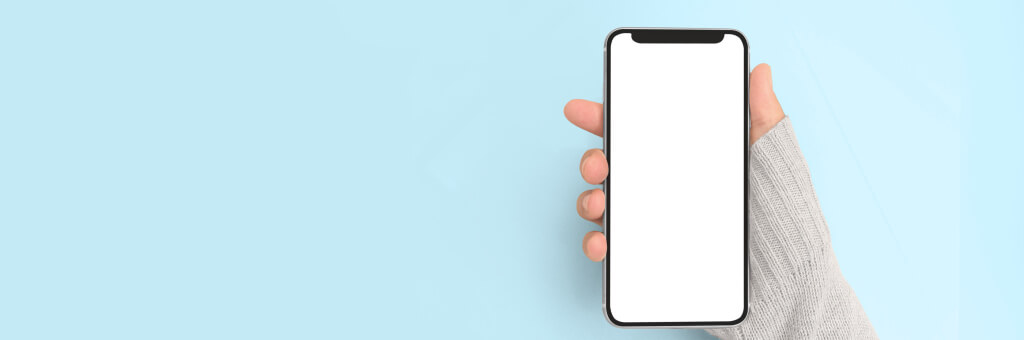On most Android devices, the Clip Tray is located in the keyboard settings. To access it, open a text field, long-press in the text area, select the clipboard icon, or navigate to Settings > System > Language & input > Clipboard.
What Is A Clip Tray?
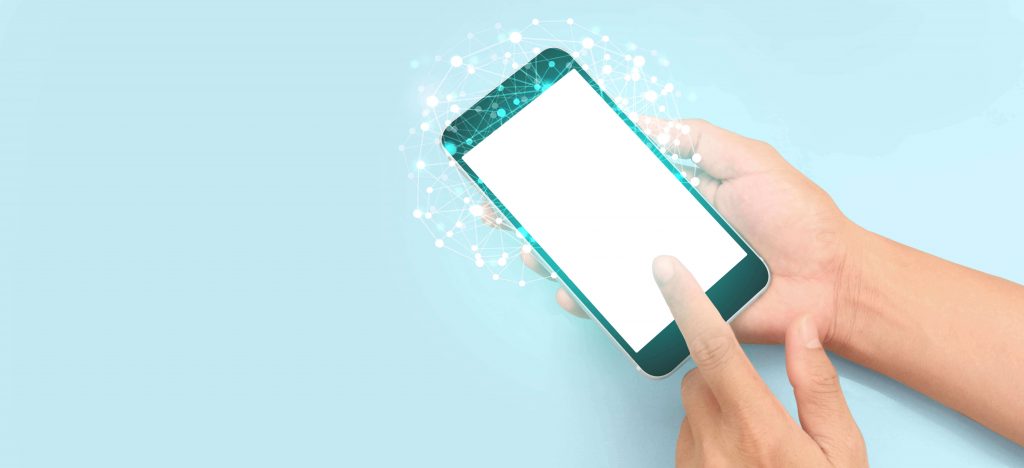
A Clip Tray is a feature found on many Android devices that serves as a clipboard manager. Its primary function is to store a history of items that have been copied or cut, such as text or images. This history allows users to easily access and paste multiple items into a text field or document without having to repeatedly copy and paste.
Key Features of a Clip Tray:
- Clipboard History:
- The Clip Tray maintains a history of the items you’ve copied or cut, usually with a limit on the number of entries.
- Text and Image Support:
- It can store both text and images, providing a versatile clipboard functionality.
- Access from Keyboard:
- In many Android devices, the Clip Tray can be accessed directly from the keyboard. Users can long-press in a text field, select the clipboard icon, and choose from the stored items.
- Ease of Pasting:
- Users can easily paste previously copied items into a text field without the need to re-copy, streamlining the copy-and-paste process.
- Clipboard Manager:
- It functions as a clipboard manager, allowing users to review and select from a list of recently copied or cut items.
A Table Showing Two Methods To Help You Get The Clip Tray On Your Mobile Phone
| Method 1 | Method 2 |
| Using the first method, you have three steps. | Using method two would require you to follow the two steps you have. |
| You will start by opening the Messenger app on your phone and trying to send a message to someone on your contact. The keyboard on your phone would appear and then an arrow facing the right side in the top row of your keyboard is what you tap. | Tap the text box and hold it tool the clipboard sign appears. |
| After tapping that arrow, a menu with different icons would appear, and the clipboard icon is among them. | Click on the clipboard option and then copy and cut the images or texts you want. |
| The next thing is to click on the icon, you can save any text on the clipboard and then copy or cut the text. |
Using Clip Tray Or Clipboard Option When Using Microsoft Word
Some people don’t know how useful the clipboard is to you when using Microsoft on your device. You can save, copy, and cut any text and image and then paste anywhere you want, including another document.
The Steps Used To Copy any Text On Microsoft Word
1. You can copy the text by highlighting it and then pressing the copy symbol that shows above the highlighted text. With this, you have your text on the clipboard already.
2. You can find the clipboard close to the former painter in the home menu.
3. When you click on the clipboard, a dialog box comes out and you find it on the right side of the page. The text that you have copied would be on the dialog box. All the items you copied would appear there.
4. With these items in your clipboard dialog box, you can paste any of them anywhere you want to. The copied texts remain in the dialog box until you close the Microsoft word app.
How A Copy Is Deleted From The Clip Tray In Your Android Mobile
With big android devices, you can save and delete the number of texts and images you want, to or from the dialog box. A lot of items can be saved in this dialog box, also, a lot of items can be deleted from them. Follow these steps to delete whatever you have added to the dialog box.
1. You can get the clipboard or the clip tray using the message method on the table. After that, you can go to Google search and then try to search for something.
2. When you hold the search box on Google, you are given two options. It is either you paste or use the clipboard.
3. Click in the clipboard option there, when it opens up, you can use the delete icon there to delete things.
4. You can mark the items you have decided to delete and then delete them by pressing delete. Also, you can select all and then delete everything there.
5. After selecting and deleting, you tap done and that is all. The information you need out would be taken off the dialog box.
How Is The Clip Tray Used On Instagram?
Everyone knows what you can and cannot do on Instagram, you all know what Instagram is used for, and also you know that Instagram is a social media platform that is based mainly on posting, liking, and commenting. We are going to give you a guide that would help you use the clipboard option on your phone with Instagram.
To Copy A Text
1. Copy any text you see on any platform, the normal way of copying a text, highlight it, and then click the copy symbol above.
2. Go to your Instagram account, log in, on the home page, click the button down that looks like this ‘+’
3. With this, you are given an option to post a picture, post the one you want.
4. Do all the editing you want to the photo, when it is ready, click on the forward arrow.
5. When posting a caption, you can just tap and hold the box there. It will allow u to paste the text by showing you the paste option.
6. The clipboard option might also appear and you can use it as you normally do.
Wrapping Up
To some people, the clipboard option is more stressful, well you can see why it is put on the phone.
References:
https://www.howtogeek.com/692835/how-to-access-your-clipboard-on-android/
https://innov8tiv.com/where-do-i-find-the-clip-tray-in-an-lg-android-phone/
Hello, I’m Herman C. Miller, the founder of InternetPKG.com, your ultimate destination for all things Mobile Internet and Telecommunication Services. With a BSc in Telecommunication Services and over 6 years at AT&T, my passion for the industry led to this platform. At InternetPKG.com, we prioritize keeping you informed with the latest package offers, ensuring our content stays current. Our team, including a dedicated Internet Package and Mobile Data Plans Researcher, tirelessly researches emerging trends, identifies market opportunities, and provides expert product recommendations.