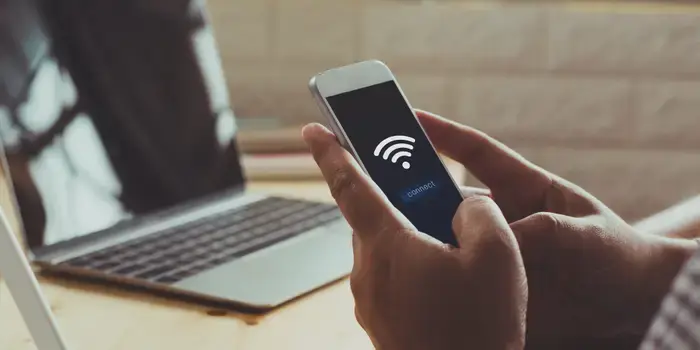Your phone might be slow on Wi-Fi due to network congestion, outdated software, or interference. Solutions include restarting your device, updating software, clearing cache, and optimizing Wi-Fi settings. Consider resetting network settings or contacting your ISP for further assistance.
Understanding the Issue: Why Phone is Slow on WiFi
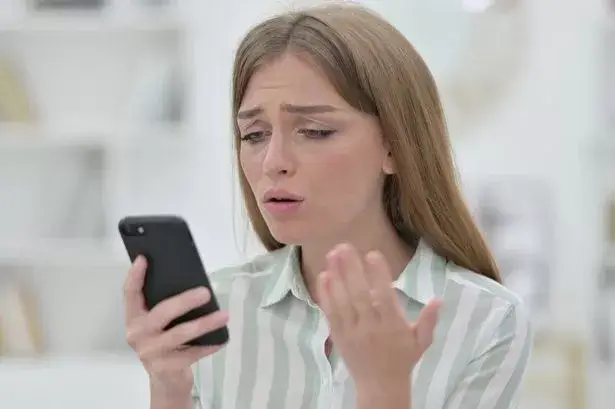
A slow Wi-Fi connection on your phone can occure from several issues. Network congestion occurs when numerous devices compete for bandwidth on the same network, leading to decreased speeds for each device. Outdated software or firmware on your phone can cause compatibility issues with the Wi-Fi network, resulting in reduced performance. Interference from other electronic devices or physical obstructions like walls or large objects can disrupt the Wi-Fi signal, causing slower speeds.
| Issue | Reasons |
|---|---|
| Network Congestion | High volume of devices connected simultaneously, leading to limited bandwidth for each device. |
| Outdated Software | Compatibility issues between phone’s software and Wi-Fi network, resulting in decreased performance. |
| Interference | Other electronic devices emitting signals on similar frequencies, or physical obstructions disrupting Wi-Fi signal strength. |
How to diagnose the cause of slow phone over Wi-Fi?

To diagnose the cause of a slow phone on Wi-Fi, follow these steps:
- Check Signal Strength: Begin by assessing the Wi-Fi signal strength on your phone. Weak signals can lead to slower speeds.
- Test Other Devices: Determine if the issue is specific to your phone or the entire Wi-Fi network by testing other devices connected to the same network.
- Review Phone Settings: Examine your phone’s Wi-Fi settings to ensure they are correctly configured and compatible with the network.
- Update Software: Check for any software updates for your phone. Outdated software can cause compatibility issues and degrade Wi-Fi performance.
- Assess Network Congestion: Evaluate if network congestion is affecting Wi-Fi speeds. High traffic periods can result in slower connections.
- Identify Interference: Look for potential sources of interference such as other electronic devices or physical obstructions that may disrupt Wi-Fi signals.
- Reset Network Settings: Consider resetting your phone’s network settings to default. This can resolve any configuration errors that may be impacting Wi-Fi performance.
- Check Router Status: Inspect the status of your router to ensure it is functioning properly. Reset the router if necessary to clear any glitches.
- Update Router Firmware: Verify that your router’s firmware is up to date. Updating firmware can improve compatibility and performance.
- Contact ISP: If the issue persists, contact your Internet Service Provider (ISP) to troubleshoot any network-related problems.
By following these steps, you can effectively diagnose and address the cause of a slow phone on Wi-Fi.
Solutions to My Phone So Slow on Wifi

| Solution | Description |
|---|---|
| Restart Phone and Router | Power off your phone and router, then turn them back on after a few minutes. This can refresh the connection and clear temporary glitches, potentially improving Wi-Fi performance. |
| Update Phone Software | Check for any available software updates for your phone and install them. These updates often include bug fixes and optimizations that can enhance compatibility with Wi-Fi networks and improve overall speed of your phone. |
| Clear Cache and Temporary Files | Clearing the cache and temporary files on your phone can free up memory and resources, potentially improving performance and speed of your phone. Navigate to your phone’s settings and find the option to clear cache and temporary files. |
| Optimize Wi-Fi Settings | Adjust your Wi-Fi settings to optimize performance. Ensure your phone is connected to the correct Wi-Fi network, and consider moving closer to the router or placing it in a central location to improve signal strength. |
| Reset Network Settings | If other solutions fail, consider resetting the network settings on your phone to default. This can clear any misconfigurations or conflicting settings that may be causing connectivity issues and slow Wi-Fi speeds. |
| Contact ISP | If the problem persists, contact your Internet Service Provider (ISP) for assistance. They can perform diagnostics on your network, identify any underlying issues, and offer solutions to improve Wi-Fi performance. |
Conclusion
In conclusion, by implementing solutions such as restarting devices, updating software, clearing cache, optimizing Wi-Fi settings, resetting network configurations, and seeking assistance from ISPs, you can solve this problem.
References:
https://www.makeuseof.com/tag/reasons-slow-internet-speed-smartphone/
https://race.com/blog/internet-slow-phone-boost-speed/
Hello, I’m Herman C. Miller, the founder of InternetPKG.com, your ultimate destination for all things Mobile Internet and Telecommunication Services. With a BSc in Telecommunication Services and over 6 years at AT&T, my passion for the industry led to this platform. At InternetPKG.com, we prioritize keeping you informed with the latest package offers, ensuring our content stays current. Our team, including a dedicated Internet Package and Mobile Data Plans Researcher, tirelessly researches emerging trends, identifies market opportunities, and provides expert product recommendations.