Your phone’s Wi-Fi speeds may be faster than your laptop’s due to:
- Proximity to the router: Phones are often held closer, giving a stronger signal and faster speeds.
- Newer Wi-Fi adapter: Phones typically have newer, more powerful adapters.
- Optimized operating system: Newer smartphone operating systems are often better optimized for Wi-Fi performance.
Why Is Your Wi-Fi (Internet) Slow Only On The Laptop?

Several factors could contribute to slow Wi-Fi speeds specifically on a laptop. Here are detailed points to consider:
- Network Congestion:
- Other devices on the same network or neighboring networks may be causing congestion, affecting the laptop’s connection speed.
- Proximity to Router:
- The laptop’s distance from the Wi-Fi router influences signal strength. Ensure the laptop is within a reasonable range for optimal connection.
- Interference:
- Electronic devices, appliances, or neighboring Wi-Fi networks can cause interference, impacting the laptop’s signal quality.
- Outdated Wireless Drivers:
- Check and update the laptop’s wireless network drivers. Outdated drivers may lead to compatibility issues and slower speeds.
- Network Configuration Issues:
- Verify that the laptop’s network settings are configured correctly. Incorrect settings may impede proper communication with the router.
- Background Processes:
- Running background processes or applications on the laptop can consume bandwidth, affecting internet speed. Close unnecessary applications to free up resources.
- Security Software:
- Security software on the laptop, such as antivirus or firewall applications, may impact network performance. Adjust settings or temporarily disable the software for testing.
- Wi-Fi Standards Compatibility:
- Ensure the laptop supports the same Wi-Fi standards as the router. Mismatched standards can result in slower speeds.
- Device-Specific Issues:
- The laptop’s hardware or internal components, such as the Wi-Fi card, may have issues. Consider hardware diagnostics or consulting technical support.
- Operating System Updates:
- Ensure the laptop’s operating system is up-to-date. Software updates may include improvements to network performance.
- Channel Interference:
- Check the Wi-Fi router’s channel settings. Switching to a less congested channel can improve the laptop’s connection speed.
- ISP Issues:
- Contact your Internet Service Provider (ISP) to check for any service-related issues or limitations that could impact the laptop’s internet speed.
Here Are A Few Troubleshooting Tricks To Boost WIFI Speed On A Laptop
1. WI FI Signal Strength
The WIFI signal strength on a laptop or tablet can be boosted by adjusting the settings. First, users should disable their WI FI adapter power management, which puts your adapter in a sleep mode after a set time period of inactivity. Next, move your laptop or tablet closer to the WIFI router and the other wireless devices. This helps to reduce interference and increase signal strength.
2. WI FI Network Configuration
WI FI networks can be configured in many different ways. These different configurations will significantly affect the speed of the WI FI. One way to boost WI FI speed on a laptop is by changing the router channel. The router channel is what makes it possible for wireless devices (such as laptops) to communicate with the router. If there are other devices using the same channel, then the Wi-Fi speeds will slow down since their signals interfere with each other.
3. WIFI Performance Boosters
There are several ways in which one can improve WI FI performance in a laptop. One way is to first, check the settings on the WIFI router for a channel width and a channel frequency. This can be found under Status>Wireless>WI FI Settings. If the WI FI network is using channels 1-11, then changing to channels 1-13 will prevent cross-talk from other networks.
4. WIFI Interference
WI FI interference is a common problem that can reduce the speed and quality of WI FI connections. When using WI FI, it is always important to try to keep as much distance as possible between devices. Another helpful tip is to turn off WI FI radio transmissions on computers and other devices that are not being used for WI FI purposes. These two simple tips can greatly improve the connection and performance of your laptop’s WI FI connection.
5. WIFI Power Management
Wireless networking is a fast and convenient way to connect to the internet. WI-FI connections come in different strengths and with many different configurations that can affect the connection speed. Connections are usually either 2.4GHz or 5GHz, with 5GHz providing faster speeds when both networks are set up correctly. The newer, more advanced 802.
6. WIFI Range Extenders
Wireless Range extenders are a great way to amplify and boost the range of your WIFI signal. With this, you can then get a signal in places that you would otherwise not be able to. This will allow you to connect devices that might be far away from the original WI FI point, such as an office or outlying rooms in a house. They are very simple to set up and often work right out of the box with little or no configuration needed.
Some Other Tips You Can Apply To Speed Up Your WIFI Speed On Your Laptop
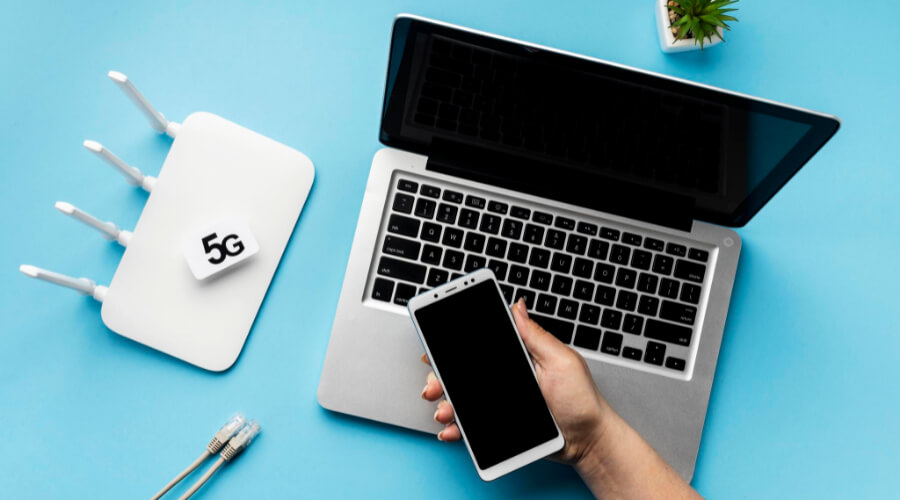
WI FI is something that can become frustrating if it is not functioning at its best. WI FI speeds are usually the slowest when people are in congested areas with a lot of other computers around them. Here are some tips to make your WI FI faster when you are on your laptop. First, make sure you have the most recent version of WI FI. Make sure to turn off WI FI when not in use or in situations where there are others in the same room using WI FI.
1. Keep Your Laptop Near The Wi-Fi Router
Wi-Fi is an acronym that stands for Wireless Fidelity, and most people do not know that they can potentially speed up their Wi-Fi connection by simply keeping their laptop closer to the router. For example, moving your laptop just two feet closer to the router may give you a 50% decrease in lag time. The other thing you can do is power cycle the router and modem, which will help refresh it and fix any potential glitches that may have been causing a slow wireless connection.
2. Want To Get The Best Out Of Your Internet Connection? Shut Down All Programs And Devices That Consume Largely
The following article contains helpful tips that will help you to speed up your WIFI connection on your laptop. One way to measure the strength of a wireless signal is with an RSSI (Received Signal Strength Indicator). The more bars on the display, the stronger the signal. If you only see one bar, try moving closer to the router and look for any barriers such as walls or electronics.
3. Restart Your Router And Your Device To Fix Your Wi-Fi
When you are tired of dealing with slow Wi-Fi, here are some tips you can apply. The first step is restarting your router and any devices that are connected to it. If this does not fix the issue, then try moving your router closer to your computer or phone. Make sure to remember to turn off Wi-Fi on devices when they are not in use to save battery life for both the computer and the phone.
Conclusion:
WiFi speeds on a phone are twice as fast as on a laptop, according to new data released by the Federal Communications Commission. In an analysis of various devices, the FCC found that mobile devices on average had about an 18 Mbps download rate over WiFi networks while laptops only had 9.5 Mbps on average. The reason for this discrepancy is attributed to the larger antennae of mobile devices and their ability to focus more energy towards a target receiver.
References:
https://www.quora.com/Does-WiFi-give-faster-Internet-speed-to-a-laptop-as-compared-to-a-smartphone
https://help.speedtest.net/hc/en-us/articles/360039162633-Why-do-my-speeds-vary-between-my-computer-and-other-mobile-devices-
Hello, I’m Herman C. Miller, the founder of InternetPKG.com, your ultimate destination for all things Mobile Internet and Telecommunication Services. With a BSc in Telecommunication Services and over 6 years at AT&T, my passion for the industry led to this platform. At InternetPKG.com, we prioritize keeping you informed with the latest package offers, ensuring our content stays current. Our team, including a dedicated Internet Package and Mobile Data Plans Researcher, tirelessly researches emerging trends, identifies market opportunities, and provides expert product recommendations.
