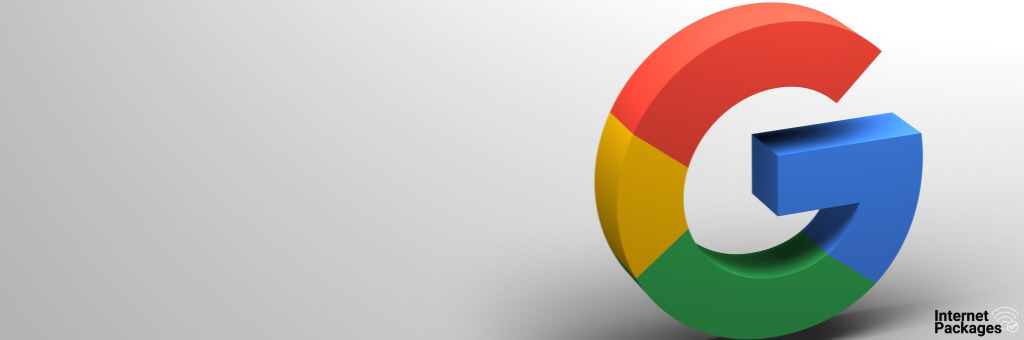To create a Google account without your mobile number, you can use an alternative email address for verification. You can also create a Google account through YouTube, which does not require phone number verification.
How To Create A Google Account Without Using A Phone Number For Verification

There are two ways to create a Google account without using a phone number for verification:
1. Use an alternative email address for verification.
To do this, follow these steps:
- Go to the Google account sign-up page.
- Enter your first and last name.
- Click “Use my current email address instead.”
- Enter your existing email address and choose a password for your account.
- Click “Next.”
- Google will send a verification email to your existing email address. Open the email and click the verification link.
- Your Google account will now be created.
2. Create a Google account through YouTube.
To do this, follow these steps:
- Go to the YouTube sign-up page.
- Click “Create account.”
- Enter your first and last name.
- Choose a username and password for your account.
- Click “Next.”
- Google will ask you to enter your phone number. Click “Skip.”
- Google will now create a Google account for you.
Once you have created a Google account without using a phone number for verification, you can use it to access all of Google’s services, such as Gmail, Drive, and Calendar. You can also use it to sign in to other websites and apps that use Google Sign-In.
Create Google Account Without a Phone Number on a PC
Method 1: Use a Temporary or Virtual Phone Number
- Find a Temporary or Virtual Phone Number:
- Search for online services that provide temporary or virtual phone numbers.
- Access the Google Account Creation Page:
- Open a web browser on your PC and go to the Google account creation page.
- Start the Account Creation Process:
- Enter the necessary information, such as your name, desired email address, and password.
- Skip Phone Number Entry (if possible):
- During the account creation process, Google may prompt you to enter a phone number. If there’s an option to skip or bypass this step, proceed without entering a phone number.
- Verify Using a Temporary Number:
- If you can skip the phone number step, complete the account creation process. If verification is still required, use the temporary or virtual phone number you obtained.
Method 2: Use an Existing Google Account
- Sign Out of Google Accounts:
- If you have an existing Google account signed in on your PC, sign out.
- Access the Google Account Creation Page:
- Open a new incognito or private browsing window and go to the Google account creation page.
- Create a New Account:
- Begin the account creation process by entering your details.
- Skip Phone Number Entry:
- During the creation process, try to skip or bypass the phone number entry. Google may provide an option to proceed without it.
- Complete Setup:
- Finish setting up the new account. If prompted for verification, see if there are alternative methods like using an email address.
How A Gmail Is Created Using An Android Or An iPhone
Creating a Gmail with your Android phone or iPhone, you would have to go through the app. The settings option on the app is the best way to do this so you can bypass the part where you have to input a number during the registration.
PS: A Gmail account is also a Google account as Gmail is owned by Google. The G in Gmail means Google.
Here are the steps to follow when opening a Gmail account without using a mobile number.
1. Open up your Gmail app on your mobile phone, go straight to the settings in the menu that is displayed for you.
2. Tap on accounts which are displayed right there on the menu
3. You would see the option to add an account when you scroll down.
4. You would see google on a list that would appear after you click on add account.
5. Click on Google when you see that list
6. Click on create an account which is located at the bottom of your mobile screen bottom.
7. A page would appear where you would be asked to provide your first and last name. You press next afterward
8. The next page would ask for your date of birth and gender. Press next when you are done.
9. You can choose a new Gmail account or type in the mail you want. Click on next after that.
10. Choose a password, something you can remember.
11. The next page would ask for a phone number, you would see the option to skip down there. You might also not see the phone number page.
12. Press the skip option to pass the phone number page.
13. After all of this, you are given a chance to review the information you filled in. Press next and accept terms and conditions.
By following all these steps, you would have your Gmail account or Google account without having to verify with a mobile number.
How To Use The Under Age System To Open The Google Account
As we have said before, this system would help you to open an account without being asked for a number because Google would just assume that you don’t own a phone number yet. The thing with opening a Google account is that they only verify your number, they don’t look out to verify your name or even your age. You can use this system easily without stress.
1. Open up your browser, you don’t have to use the app this time around
2. Go to Gmail, your browser which is owned by Google has the Gmail option placed there.
3. At the bottom of your screen, you would see the option that says create an account.
4. You would have two options, they would ask if Gmail is for business or personal use. This doesn’t matter but click personal use.
5. Enter the account information you want, just like the former step
6. Press next after the information has been entered.
7. When you see the date of birth space, set it to 15 years ago. That is, minus 15 years from the current year
8. The place for the mobile phone should be left unfilled.
9. After all of this, just agree to the terms and conditions. That would be all.
Why is Google asking for my phone number to create an account?
Google may ask for your phone number during the account creation process for several reasons:
- Account Recovery:
- Adding a phone number provides an additional layer of security for account recovery. If you forget your password or get locked out, Google can send verification codes to your phone to help you regain access.
- Two-Factor Authentication (2FA):
- Google encourages users to enable two-factor authentication for enhanced security. Your phone number can be used to send authentication codes as a second step in the login process, further protecting your account.
- Anti-Spam Measures:
- Requiring a phone number helps Google deter automated bots and spammers from creating multiple accounts. It adds a level of verification to ensure that real individuals are creating accounts.
- Notification and Alerts:
- Google may use your phone number to send important notifications, alerts, or account-related information. This helps keep you informed about security updates, changes to your account, or suspicious activity.
- Identity Verification:
- Verifying your identity with a phone number is part of Google’s efforts to maintain a secure and trustworthy online environment. It ensures that users are accountable for their actions and helps prevent misuse.
- Service Integration:
- If you use other Google services that may require a phone number for specific features (such as Google Voice or Google Fi), providing your number during account creation can streamline integration across these services.
- Terms of Service Compliance:
- Google’s terms of service may require users to provide accurate and verifiable information, including a valid phone number. This helps maintain a reliable and accountable user base.
Conclusion
We have seen above, bypassing the phone number requirement of a Google account is no stress at all. Anyone can do it.
Sources
steps to create Gmail without phone number
Hello, I’m Herman C. Miller, the founder of InternetPKG.com, your ultimate destination for all things Mobile Internet and Telecommunication Services. With a BSc in Telecommunication Services and over 6 years at AT&T, my passion for the industry led to this platform. At InternetPKG.com, we prioritize keeping you informed with the latest package offers, ensuring our content stays current. Our team, including a dedicated Internet Package and Mobile Data Plans Researcher, tirelessly researches emerging trends, identifies market opportunities, and provides expert product recommendations.