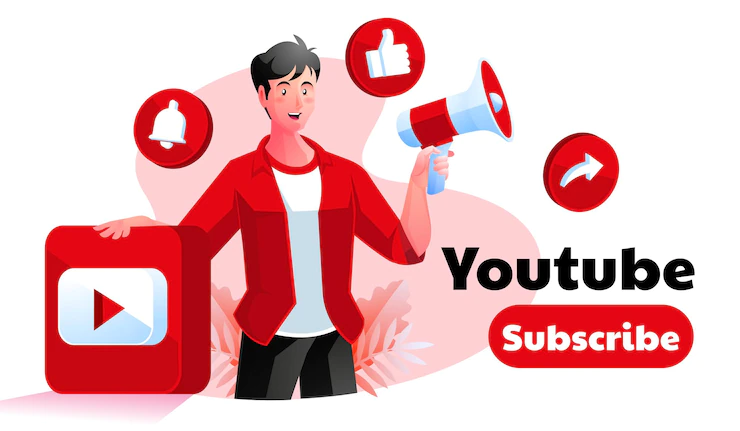You can restore deleted YouTube history in various ways, including using third-party softwares such as D-Back for Android and iOS devices, Tenorshare Ultdata for Androids, and Disk Drill software for a Mac or Windows computer. You can also recover deleted YouTube search and watch history via My Google Activity.
Key Takeaways
- Deleted YouTube history can be restored if you have the proper recovery tools and know how to make a recovery.
- Third-party tools such as D-Back, Tenorshare Ultdata for Androids, and Disk Drill can assist you in restoring deleted YouTube data on android and iOS devices.
- When recovering deleted YouTube data to your Mac or Windows device, avoid storing it in the original location from where it was deleted to prevent file corruption.
- If you miss the video you are looking for in the watch history, you might find it in the search history.
The Difference Between YouTube Search History and YouTube Watch History
YouTube Search History:
- Purpose: Record the searches you perform on YouTube.
- Visibility: Private by default but can be viewed and cleared by the user.
- Use: Helps users find past searches easily.
- Duration: YouTube retains search history indefinitely.
- Content: Contains keywords and phrases you’ve searched for.
- Access: Located in YouTube’s mobile app and website settings.
YouTube Watch History:
- Purpose: Record the videos you’ve watched on YouTube.
- Visibility: Private by default but can be viewed and cleared by the user.
- Use: Provides a list of previously watched videos for easy access.
- Duration: YouTube retains watch history indefinitely, but users can choose to auto-delete data after a specific period.
- Content: Includes video titles, thumbnails, and playback progress.
- Access: Found in the YouTube mobile app and website settings.
How to Recover Deleted YouTube History on Androids

Here is how you can recover deleted YouTube history on Androids:
1. Recovering Deleted YouTube History Via Google My Activity
It is possible to restore deleted YouTube history (watch & search Histories) via the Google Activity page because Google saves all your web activities.
Here is a guide to recovering your YouTube history via My Google Activity;
- Visit the My Google Activity page.
- Select the Filter by date & product option.
- Choose YouTube from the popup.
- Tap the Apply button.
Scroll down through the history and see whether you can find the content you are searching for. When you find the video you deleted, you can restore it to your YouTube channel.
Note: Suppose you fail to recover your watch history, you can also use the search history to recover the video you had previously searched and watched.
2. Recovering Deleted YouTube History with D-Back for Androids
iMyFone D-Back for Androids is a professional recovery tool that enables you to restore all types of data on Android devices. The tool is powerful in that it can recover data from black screens, malware attacks, and system crashes.
The good news is that this tool can recover data from apps, and you can preview your data before recovering it.
Here are the steps you can follow to recover deleted YouTube history (watch and search histories);
- Download and install iMyFone D-Back for Android on your computer.
- Click ‘Recover Phone Data.’
- Type your Android device’s make and model and press ‘Enter’ so D-Back can download its data package.
- Connect your Android device to the computer via a USB cable, and follow the guide given by the tool to enable your phone to switch to the downloading mode.
- Choose the YouTube history option.
- Click the ‘Recover’ button, and scanning will be initiated.
- iMyFone D-Back for Android will show you all recoverable data. Choose the data you wish to restore, click the ‘Recover’ button, and all your YouTube-selected data will be restored.
3. Recovering Deleted YouTube History with Tenorshare Ultdata for Androids
Tenorshare Ultdata for Android is another reputable tool that can recover deleted YouTube history (search/watch). The tool can also restore any deleted data from an Android device. Tenorshare Ultdata for Android boasts a high recovery success rate, and you can preview your data before recovering it.
Follow the steps below to restore deleted YouTube history with Tenorshare Ultdata;
- Download and install Tenorshare Ultdata for Android on your computer.
- Connect your device via a USB cable.
- Launch Ultdata for Android Data Recovery and choose the ‘Recover Lost Data’ option.
- Enable USB debugging and authenticate your device.
- Click ‘Ok’ when a window pops up on your device’s screen.
- Pick your preferred file format and start scanning.
- The tool will install the connector app on your android device. (Click ‘Allow’ to grant it access)
- Preview your files and choose the ones to restore.
- Click the ‘Recover’ button, and your data will be restored in its original format.
How to Recover Deleted YouTube History on an iPhone

Here is how you can recover deleted YouTube history (watch/search);
1. Recovering Deleted YouTube History with iMyFone D-Back for iOS Devices
D-Back for iOS Devices is a powerful tool with a high data restoration success rate. It provides data recovery from iCloud and enables you to recover any data on an iOS device.
Here is how you can recover deleted YouTube history with iMyFone D-back for iOS tool;
- Download and install the iOS version of iMyFone D-Back from the iMyFone website.
- Click ‘Recover from iOS Device.’
- Connect your iOS device to the computer.
- Click ‘Next.’
- Tap on YouTube to recover the deleted history.
- Click ‘Scan.’
- Preview the recoverable YouTube data.
- Choose the data you prefer and click ‘Recover.’
How to Recover Deleted YouTube History on Windows Using Disk Drill for Windows
Disk Drill is a data recovery software that can help you recover deleted YouTube history. The software scans your computer’s hard drive and retrieves your deleted YouTube data.
Here are the steps to follow when recovering your deleted YouTube data on Windows using the Disk Drill for Windows software:
- Download and install ‘Disk Drill for Windows.’
- Choose the partition that contained your deleted YouTube data and click ‘search for lost data.’
- Tap the ‘Review found items’ to see the list of files discovered.
- Select the YouTube data you wish to restore and click the ‘Recover’ button.
- Please choose where you wish to store the recovered data; avoid storing recovered data in its original location to thwart file corruption.
- Click ‘Ok’ to finish the recovery process.
How to Recover Deleted YouTube History on a Mac Using Disk Drill for Mac

Follow these steps to recover deleted YouTube history on a Mac:
- Download and install Disk Drill for the Mac.
- Choose the drive that contained the deleted YouTube data.
- Click the ‘Recover’ button: You can filter the file types to narrow the search.
- Select the YouTube files you wish you recover from the list.
- Choose a different recovery location away from the original location to avoid corrupting the files.
- Click the ‘recover’ button, and the chosen files will be restored to your preferred destination.
Important Tip
Ensure that you always have a system backup to recover any deleted data quickly. A good and robust backup is an ideal protective action to save you during a critical situation where you might accidentally delete any data and want it back urgently.
References
https://www.imyfone.com/android-recovery-tips/recover-deleted-youtube-watch-history-on-android/
https://deletingsolutions.com/how-can-i-retrieve-deleted-watch-history-on-youtube/