Yes, you can use Ethernet and Wi-Fi at the same time on a device that supports both connections. This is called “dual connectivity” or “dual networking.” By connecting your device to a wired Ethernet connection via an Ethernet cable and simultaneously having Wi-Fi enabled, you can utilize both networks simultaneously.
Can I Use Ethernet and WiFi at the Same Time?
Yes, you can use Ethernet and Wi-Fi simultaneously on many devices, but it serves different purposes and may require specific configurations. Here’s how:
- Load Balancing and Failover: Some advanced routers and network setups can balance network traffic between Ethernet and Wi-Fi connections. This can distribute the load, improve network performance, and provide redundancy. In this scenario, both connections work in tandem.
- Multiple Network Interfaces: Many modern devices, like laptops and desktop computers, have both Ethernet and Wi-Fi interfaces. You can use Ethernet for a wired connection and Wi-Fi for wireless simultaneously, often without any special configuration.
- Network Bridging: Some network configurations bridge Ethernet and Wi-Fi connections to expand your network coverage. In this case, both connections are active and serve as a single network.
- Virtual LANs (VLANs): Advanced network setups might use VLANs to segment network traffic. You could assign different VLANs to Ethernet and Wi-Fi, allowing them to work independently on the same device.
- Dedicated Use Cases: You might use Ethernet for faster, more stable connections and Wi-Fi for specific purposes like connecting to different networks or hotspots.
- Mobile Hotspot and USB Tethering: On smartphones, you can use Ethernet via USB adapters and Wi-Fi or mobile hotspots simultaneously. USB tethering allows Ethernet while your device’s Wi-Fi can connect to other networks.
Load balancing WiFi and Ethernet
Load balancing WiFi and Ethernet is the process of distributing network traffic across both types of connections. This can be done for a variety of reasons, such as to improve performance, reliability, and redundancy.
There are a few different ways to load balance WiFi and Ethernet. One common approach is to use a hardware load balancer. A hardware load balancer is a dedicated device that sits between your network and the internet. It intercepts all incoming and outgoing traffic and distributes it across your available connections.
Another approach to load balancing WiFi and Ethernet is to use software-defined networking (SDN). SDN is a networking technology that allows you to programmatically control your network. With SDN, you can create a virtual load balancer that distributes traffic across your available connections.
Finally, some devices support load balancing natively. For example, some laptops and smartphones have the ability to automatically switch between WiFi and Ethernet connections based on signal strength and performance.
Explanation of Ethernet connection
Ethernet is a type of wired networking technology used to establish a connection between devices within a local area network (LAN). It provides a reliable and high-speed means of transmitting data over a physical cable. In an Ethernet connection, data is transferred through twisted-pair copper cables or fiber optic cables.
Ethernet operates on the principle of using a set of rules, known as Ethernet protocols, to govern data transmission. These protocols define how data is packaged into small units called “frames” and how devices on the network communicate with each other.
To establish an Ethernet connection, devices require an Ethernet port or network interface card (NIC). This port allows for the physical connection of an Ethernet cable. The cable is then plugged into the Ethernet port on both the sending and receiving devices, creating a direct and dedicated connection between them.
Explanation of WiFi connection
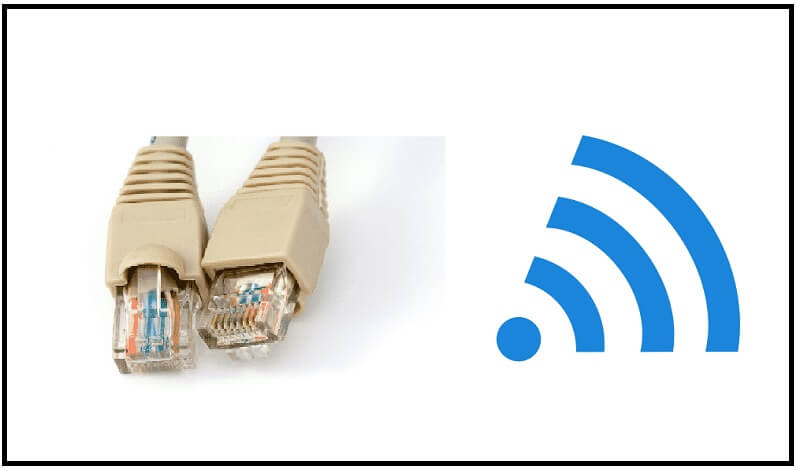
- WiFi, short for Wireless Fidelity, is a wireless networking technology that allows devices to connect to a local area network (LAN) or the internet without the need for physical cables. It enables wireless communication between devices using radio waves.
- In a WiFi connection, devices such as computers, smartphones, tablets, or IoT devices are equipped with a wireless network interface card (NIC) or a built-in WiFi module. These devices can connect to a WiFi network by picking up signals from a wireless router or access point.
- The wireless router or access point serves as the central hub that broadcasts the WiFi signal. It is connected to an internet source, such as a broadband modem, which provides internet connectivity. The router transmits data between the devices on the WiFi network and the internet.
- To establish a WiFi connection, the device needs to detect and connect to an available WiFi network. The user selects the desired network from the list of available networks and, if required, enters a password or security key to authenticate and establish a secure connection.
Benefits of Simultaneous Use of Ethernet and WiFi
Simultaneous use of Ethernet and WiFi connections can offer several benefits:
- Increased Bandwidth: By utilizing both Ethernet and WiFi connections simultaneously, you can effectively increase the available bandwidth for your device. This can be beneficial when engaging in activities that require high data transfer rates, such as streaming HD videos, online gaming, or downloading large files.
- Load Balancing: Using both Ethernet and WiFi connections allows for load balancing, distributing network traffic across both connections. This can help optimize performance and prevent a single network from becoming overwhelmed, ensuring a smoother and more stable network experience.
- Redundancy and Failover: Simultaneous use of Ethernet and WiFi connections can provide redundancy and failover capability. If one connection experiences issues or becomes unavailable, the other connection can seamlessly take over, ensuring continuous network connectivity.
- Flexibility and Convenience: Having both Ethernet and WiFi connections active allows you to enjoy the benefits of both wired and wireless networks simultaneously. You can connect devices that require the reliability and speed of Ethernet, while also accommodating wireless devices like smartphones and tablets for greater mobility.
- Multiple Network Access: Simultaneous use of Ethernet and WiFi connections enables you to access different networks simultaneously. This can be advantageous when needing to connect to multiple networks, such as connecting to a corporate LAN via Ethernet while accessing the internet through a WiFi network.
- Improved Network Stability: Combining Ethernet and WiFi connections can enhance network stability. Ethernet connections offer a more reliable and consistent connection, while WiFi connections provide flexibility and mobility. Together, they create a robust network setup that can handle various usage scenarios.
Configuring Ethernet and WiFi Connections
To configure Ethernet and WiFi connections on your device, follow these general steps:
- Connect Ethernet Cable: Plug one end of an Ethernet cable into the Ethernet port of your device (such as a computer or router) and the other end into an available Ethernet port on your router or modem.
- Enable WiFi: Access the settings menu on your device and navigate to the WiFi settings. Turn on the WiFi option if it is not already enabled.
- Scan for WiFi Networks: In the WiFi settings, your device will scan for available WiFi networks in range. Wait for the scan to complete, and a list of networks should appear.
- Select Network: From the list of available WiFi networks, choose the network you want to connect to. If the network is secured, you may be prompted to enter a password or security key.
- Connect to WiFi Network: Enter the password or security key if required, and click or tap on the “Connect” or “Join” button to establish a connection to the selected WiFi network.
- Set Network Priorities (Optional): Some devices allow you to prioritize network connections. If available, you can set the Ethernet connection as the preferred or primary connection over WiFi. This can be done in the network settings of your device.
- Verify Connectivity: After connecting to both Ethernet and WiFi networks, verify that you have network connectivity on your device. Test internet access, perform tasks that require network connectivity, and ensure that both connections are functioning properly.
Common issues with simultaneous usage of Ethernet and WiFi
Simultaneous usage of Ethernet and WiFi connections can sometimes lead to certain common issues. Here are a few examples:
- IP Address Conflict: When both Ethernet and WiFi connections are active, it’s possible for the device to obtain different IP addresses from each network. This can result in an IP address conflict, causing connectivity issues or limited network access. Resolving this issue may involve manually configuring IP settings or disabling one of the connections.
- Network Traffic Routing: Devices may prioritize one network connection over the other for routing network traffic. This can lead to uneven distribution of traffic, with one connection handling the majority of the data while the other remains underutilized. Adjusting network settings or using specialized software can help optimize traffic routing.
- Network Disruption: Certain network configurations or settings may cause conflicts between the Ethernet and WiFi connections, leading to intermittent network disruptions. This can result in dropped connections, reduced network speed, or occasional network unavailability. Troubleshooting involves adjusting network settings, updating drivers, or checking for firmware updates for the device or router.
- Bandwidth Allocation: In some cases, simultaneous use of Ethernet and WiFi connections may not provide an equal distribution of bandwidth. Certain devices or operating systems may prioritize one connection over the other, resulting in an imbalance and potential underutilization of available bandwidth. Adjusting network settings or utilizing third-party software can help manage bandwidth allocation.
- Network Interface Conflict: When both Ethernet and WiFi connections are active, conflicts between network interfaces can occur. This can lead to issues such as limited network connectivity, inability to access specific resources, or the device failing to switch seamlessly between connections. Disabling one of the connections or adjusting network interface settings can resolve these conflicts.
Conclusion
In conclusion, simultaneous usage of Ethernet and WiFi connections can provide various benefits, including increased bandwidth, load balancing, redundancy, flexibility, and improved network stability. However, it can also give rise to common issues such as IP address conflicts, network traffic routing problems, network disruptions, bandwidth allocation imbalances, and network interface conflicts.
References:
https://www.mbreviews.com/wifi-and-ethernet-at-the-same-time/
https://www.electronicshub.org/can-you-use-wifi-and-ethernet-at-the-same-time/
Hello, I’m Herman C. Miller, the founder of InternetPKG.com, your ultimate destination for all things Mobile Internet and Telecommunication Services. With a BSc in Telecommunication Services and over 6 years at AT&T, my passion for the industry led to this platform. At InternetPKG.com, we prioritize keeping you informed with the latest package offers, ensuring our content stays current. Our team, including a dedicated Internet Package and Mobile Data Plans Researcher, tirelessly researches emerging trends, identifies market opportunities, and provides expert product recommendations.
