Yes, you can use a mobile hotspot for a Firestick. However, keep in mind that streaming video and other high-bandwidth activities can use a lot of data, so make sure you have an unlimited data plan or keep an eye on your usage.
Can I Use a Fire Stick With a Mobile Hotspot?
| Aspect | Using Fire Stick with a Mobile Hotspot |
|---|---|
| Internet Connection | Yes, Fire Stick can connect to the internet through a mobile hotspot. |
| Data Usage | Considerable data usage: Streaming on Fire Stick typically consumes around 3GB per hour for HD content. Be aware of your data plan limits. |
| Network Speed | Mobile hotspot speeds may vary based on your cellular signal strength, potentially impacting streaming quality. A 4G/LTE connection is recommended for smoother streaming. |
| Hotspot Plan | Ensure your mobile plan allows hotspot usage and has enough data to support streaming. Additional charges may apply if you exceed data limits. |
| Connection Stability | The connection’s stability depends on your mobile signal. In areas with weak reception, streaming quality may suffer. |
| Compatibility | Fire Stick is compatible with mobile hotspots as long as the device supports Wi-Fi connections. |
| Additional Costs | Using a mobile hotspot for Fire Stick may incur additional data charges if your plan doesn’t offer unlimited data. Check with your mobile provider. |
Pros and Cons of Using a Fire Stick With a Mobile Hotspot
| Pros | Cons |
|---|---|
| 1. Portability: With a mobile hotspot, users can use the Fire Stick in various locations, making it highly convenient and transportable. | 1. Data Limitation: Most mobile data plans have a limit. Streaming on a Fire Stick can quickly deplete this available data. |
| 2. Convenient Setup: Setting up a Fire Stick with a mobile hotspot is very easy, requiring minimal technical knowledge. | 2. Internet Speeds: Mobile hotspots may not provide the same high-speed internet as a home Wi-Fi network, potentially leading to slower streaming or buffering issues. |
| 3. Ideal for Traveling: For users who frequently travel, this combination can provide entertainment options without the need for additional equipment. | 3. Battery Drain: A mobile hotspot can put significant strain on a smartphone’s battery life, meaning more frequent charging. |
| 4. No Additional Cost: If a user already has a generous data plan, using the Fire Stick with a mobile hotspot may not require any extra expenditure. | 4. Dependence on Mobile Network: The streaming experience will heavily rely on the strength of the mobile network, which may vary depending on the location. |
| 5. Stream On-The-Go: Fire Stick gives access to many streaming services, letting users watch movies, series, or live TV at their convenience, wherever they are. | 5. Compatibility Issues: Not all mobile carriers or devices may support hotspot connections to a Fire Stick which could limit its usability. |
Exploring Firestick and Its Requirements
The Firestick is a popular streaming device developed by Amazon. It allows you to stream a wide range of content, including movies, TV shows, and music, on your television. To use a Firestick, you need the following:
- Television: Ensure you have a compatible television with an available HDMI port. The Firestick connects to the TV through this port.
- Internet Connection: A reliable internet connection is necessary for streaming content on the Firestick. It is recommended to have a high-speed broadband connection for smooth playback.
- Power Source: The Firestick requires power to operate. It comes with a USB cable and power adapter. You can connect the USB cable to the Firestick and either the power adapter or a USB port on your television for power.
- Amazon Account: You need an Amazon account to set up and use the Firestick. If you don’t have an account, you can create one during the setup process.
- Remote Control: The Firestick comes with a remote control for navigation and controlling the device. It uses Bluetooth technology and does not require a direct line of sight to the Firestick.
- Optional: If you want to use voice commands, you can also get the Alexa Voice Remote or pair the Firestick with an Alexa-enabled device like an Echo.
Internet Connectivity Options for Firestick
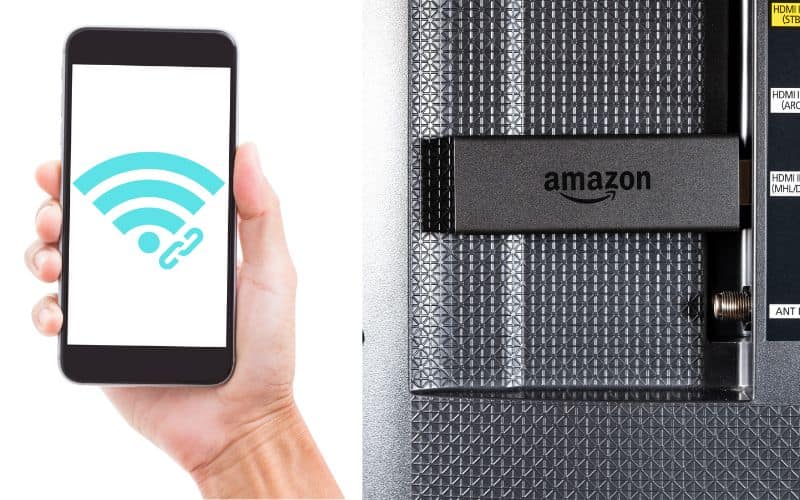
The Firestick offers several internet connectivity options to ensure you can access and stream content seamlessly. Here are the main options:
- Wi-Fi: The Firestick has built-in Wi-Fi capabilities, allowing you to connect it to your home Wi-Fi network. During the setup process, you can search for available networks, select yours, and enter the Wi-Fi password to establish a connection. Make sure your Wi-Fi signal is strong and stable for optimal streaming performance.
- Ethernet Adapter: If you prefer a wired connection for a more reliable and faster internet connection, you can use an Ethernet adapter with the Firestick. The adapter connects to the Firestick’s micro USB port, and you can then connect an Ethernet cable from your router to the adapter. This option is beneficial when Wi-Fi signals are weak or if you want to maximize your internet speed.
- Mobile Hotspot: In situations where a Wi-Fi network is not available, you can use a mobile hotspot from your smartphone or mobile device. Enable the mobile hotspot feature on your device, connect the Firestick to the hotspot by entering the hotspot’s password, and you’ll be able to stream content using your mobile data. Keep in mind that streaming uses significant data, so monitor your usage and ensure your mobile plan supports hotspot usage.
Functionality of Mobile Hotspot
A mobile hotspot is a feature available on smartphones and some mobile devices that allow them to act as a portable Wi-Fi network. When enabled, the device broadcasts a Wi-Fi signal that other devices can connect to, providing internet access through the mobile data connection. The functionality of a mobile hotspot allows you to:
- Share Internet Access: With a mobile hotspot, you can share your mobile data connection with other devices such as laptops, tablets, or streaming devices like the Firestick. This is particularly useful when there is no available Wi-Fi network or when you’re on the go.
- Connect Multiple Devices: A mobile hotspot typically supports multiple device connections simultaneously, depending on the capabilities of your device and your mobile plan. This allows you to connect multiple devices and provide internet access to each of them.
- Portable Connectivity: The mobile hotspot feature turns your smartphone or mobile device into a portable router, providing internet access wherever you have cellular coverage. This is beneficial for traveling, working remotely, or situations where a traditional Wi-Fi network is not available.
- Secure Connection: Most mobile hotspots offer security features, such as password protection and encryption, to ensure a secure connection between devices. This helps protect your data and prevent unauthorized access to your mobile hotspot.
- Data Usage Management: When using a mobile hotspot, it’s essential to monitor your data usage to avoid exceeding your mobile plan’s limits. Many devices provide options to track data usage, allowing you to manage and control your data consumption effectively.
Compatibility of Firestick with Mobile Hotspot
The Firestick is compatible with a mobile hotspot, allowing you to connect and use it with your mobile data connection. By enabling the mobile hotspot feature on your smartphone or mobile device, you can create a Wi-Fi network that the Firestick can connect to for internet access.
To use the Firestick with a mobile hotspot, follow these steps:
- Enable the mobile hotspot feature on your smartphone or mobile device. This is typically found in the device’s settings menu. Set up a name for your hotspot and create a password for security.
- On the Firestick, navigate to the “Settings” menu using the remote control and select “Network”.
- Choose the option to set up a new Wi-Fi network. The Firestick will scan for available networks.
- Locate and select your mobile hotspot network from the list of available networks.
- Enter the password for your mobile hotspot when prompted.
- Once the Firestick is connected to the mobile hotspot, it will have internet access, and you can start streaming content.
Setting up Mobile Hotspot for Firestick
To set up a mobile hotspot for your Firestick, follow these steps:
- On your smartphone or mobile device, go to the settings menu. Look for the option that says “Mobile Hotspot” or “Tethering.” The location of this option may vary depending on your device and operating system.
- Enable the mobile hotspot feature by toggling the switch to “On” or selecting the appropriate option.
- Configure the settings for your mobile hotspot. You can set a name for your hotspot network and create a password for security. It’s recommended to use a strong and unique password.
- On your Firestick, navigate to the “Settings” menu using the remote control and select “Network.”
- Choose the option to set up a new Wi-Fi network. The Firestick will scan for available networks.
- From the list of available networks, locate and select your mobile hotspot network.
- Enter the password for your mobile hotspot when prompted.
- Once the Firestick is connected to the mobile hotspot, it will have internet access, and you can start streaming content.
Troubleshooting Common Issues
If you encounter common issues while setting up a mobile hotspot for your Firestick, here are some troubleshooting steps to help resolve them:
No Mobile Hotspot Option:
- Verify that your mobile device supports the mobile hotspot feature. Not all devices have this capability, so check your device’s user manual or consult the manufacturer’s website for compatibility information.
- Ensure that your mobile plan includes mobile hotspot functionality. Some plans may require an additional subscription or incur extra charges for hotspot usage.
Unable to Enable Mobile Hotspot:
- Check if your device is connected to a Wi-Fi network. Some devices may not allow you to enable the mobile hotspot feature while connected to Wi-Fi.
- Restart your device and try enabling the mobile hotspot again.
Connection Drops or Unstable:
- Move your mobile device and Firestick closer together to improve signal strength and reduce potential interference.
- Check if any physical obstructions or objects may be blocking the signal between your mobile device and the Firestick.
- Restart both your mobile device and the Firestick to refresh the connection.
Slow Internet Speed or Buffering:
- Check the signal strength of your mobile data connection. Weak cellular reception can result in slower speeds and buffering issues.
- Limit the number of connected devices to your mobile hotspot to ensure sufficient bandwidth for the Firestick.
- Monitor your data usage. If you’ve exceeded your data plan’s limit, your internet speed may be throttled, resulting in slower speeds.
Authentication or Password Issues:
- Double-check the password you entered for your mobile hotspot. Ensure it is correct and matches the password you set in the mobile hotspot settings.
- Try resetting the password for your mobile hotspot and update the Wi-Fi password on the Firestick accordingly.
Conclusion
Setting up a mobile hotspot for your Firestick can provide internet access and enable streaming even when a traditional Wi-Fi network is not available. By following the steps provided and troubleshooting common issues, you can ensure a smooth setup process and resolve any difficulties that may arise. Remember to check your mobile plan’s compatibility and data limits to avoid any unexpected charges or limitations.
References:
https://www.lifewire.com/connect-fire-stick-to-mobile-hotspot-5221169
https://pointerclicker.com/can-i-use-firestick-with-mobile-hotspot/
Hello, I’m Herman C. Miller, the founder of InternetPKG.com, your ultimate destination for all things Mobile Internet and Telecommunication Services. With a BSc in Telecommunication Services and over 6 years at AT&T, my passion for the industry led to this platform. At InternetPKG.com, we prioritize keeping you informed with the latest package offers, ensuring our content stays current. Our team, including a dedicated Internet Package and Mobile Data Plans Researcher, tirelessly researches emerging trends, identifies market opportunities, and provides expert product recommendations.
