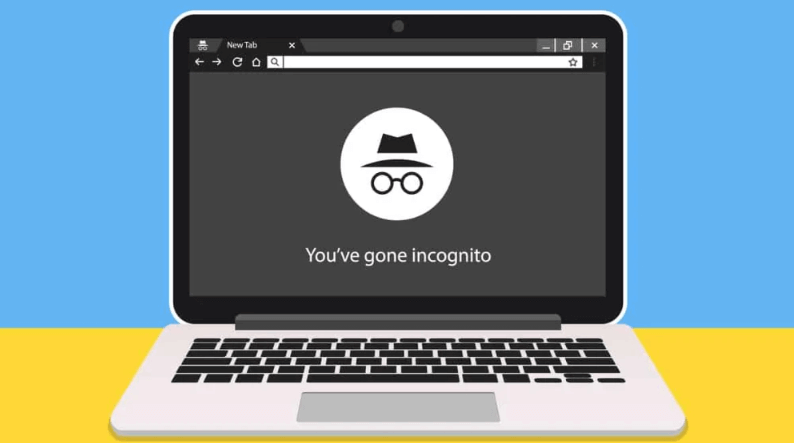No, you cannot see the search history of devices connected to your WiFi network. The WiFi network itself does not store or track individual search histories. Each device maintains its browsing history locally.
However, it’s important to note that certain network administrators or service providers may have access to logs or monitoring tools that can track network traffic.
Can A WiFi Owner See the Search History on their WiFi?
No, a Wi-Fi owner typically cannot directly see the search history of devices connected to their network. Wi-Fi routers do not store browsing history. Tracking web activity would require access to individual devices or specific software installed on those devices. However, there are some key points to consider:
- Router Logs: While routers generally don’t log specific websites visited, they may keep logs of connection history, including IP addresses and domain names. These logs are usually for troubleshooting network issues and are not detailed browsing histories.
- Parental Control Software: Some routers come with built-in parental control features that allow owners to monitor or restrict internet activity on connected devices. However, this often involves enabling such features and doesn’t provide a detailed history of websites visited.
- Third-Party Software: Certain third-party monitoring software or tools may enable network owners to track web usage on connected devices. However, such software requires installation on the target devices and consent from the device users.
- Incognito/Private Browsing: Browsing in incognito or private mode on web browsers prevents the storage of local browsing history. Even if a Wi-Fi owner had access to router logs, they would not see the specific websites visited.
In most cases, browsing history remains private unless device users grant access to their information or install monitoring software. Respect for privacy and legal considerations are important factors in these situations.
Ways To Block WiFi Owners From Seeing Your Browsing History
To block Wi-Fi owners from seeing your browsing history and maintain your online privacy, consider these methods:
- Use HTTPS: Websites with HTTPS encrypt data transmitted between your device and the website, making it more challenging for Wi-Fi owners to intercept and view your browsing history. Look for the padlock icon in your browser’s address bar.
- Use a VPN (Virtual Private Network): A VPN encrypts your internet traffic, preventing Wi-Fi owners from monitoring your online activities. It routes your connection through remote servers, enhancing privacy. Choose a reputable VPN service and enable it on your device.
- Browse in Incognito/Private Mode: Most web browsers offer incognito or private browsing modes that don’t store local browsing history. While this doesn’t hide your activity from the Wi-Fi owner, it ensures that your history is not saved on the device you’re using.
- Use a Mobile Data Connection: If you’re concerned about the Wi-Fi owner’s monitoring, switch to a mobile data connection or use a personal hotspot from your smartphone. This way, you’re not connected to the Wi-Fi network at all.
- Use a DNS Over HTTPS (DoH) or DNS Over TLS (DoT) Service: These protocols encrypt DNS requests, making it more difficult for the Wi-Fi owner to track the websites you visit based on DNS queries. Configure your device to use a DoH or DoT service.
- Regularly Clear Browsing History: Even though the Wi-Fi owner may not see your browsing history, it’s a good practice to regularly clear your local history to maintain your privacy.
- Disable Web Activity Monitoring: Some routers have built-in monitoring features. If you’re concerned, review the router’s settings and disable any activity monitoring or parental control features.
- Secure Your Devices: Protect your devices with strong passwords, PINs, or biometric authentication to prevent unauthorized access by the Wi-Fi owner.
- Keep Software Updated: Ensure your operating system, web browser, and security software are up to date. Updated software often includes security patches and enhancements.
- Use a Secure DNS Service: Consider using a secure DNS service like Google’s Public DNS or Cloudflare’s 1.1.1.1, which can help improve privacy and security.
Basics of WiFi Network Communication
WiFi network communication is based on wireless technology that allows devices to connect and communicate with each other within a local area network (LAN) or access the internet without the need for physical cables. Here are the basics of WiFi network communication:
- Wireless Signals: WiFi networks utilize radio frequency signals to transmit and receive data wirelessly. These signals operate within specific frequency ranges, such as 2.4 GHz or 5 GHz, and are governed by WiFi standards (e.g., 802.11a, 802.11b, 802.11g, 802.11n, 802.11ac, 802.11ax).
- Access Points: A WiFi network typically consists of a wireless router or access point. This device serves as the central hub that broadcasts the WiFi signal and connects wireless devices to the network. It is usually connected to an internet source, such as a modem, to provide internet access.
- Network SSID: WiFi networks are identified by a Service Set Identifier (SSID), which is a unique name assigned to each network. Devices scan for available networks and display a list of SSIDs that users can select from to connect.
- Authentication and Encryption: To establish a secure connection, WiFi networks often use authentication protocols, such as WPA2 (Wi-Fi Protected Access II) or WPA3, along with encryption techniques. These protocols help ensure that only authorized users can access the network and that data transmitted over the network is encrypted for privacy.
- WiFi Clients: Devices equipped with WiFi capabilities, such as smartphones, tablets, laptops, or IoT devices, can connect to WiFi networks as clients. They detect and join available networks by selecting the desired SSID and providing authentication credentials if required.
- IP Address Assignment: Once connected, devices on a WiFi network are assigned IP addresses, either dynamically through DHCP (Dynamic Host Configuration Protocol) or statically. IP addresses enable devices to identify and communicate with each other within the network.
- Data Transmission: WiFi networks use packet-based data transmission. Data is divided into small packets and transmitted wirelessly between devices. The WiFi standard defines protocols for packet formatting, error checking, and reliable delivery.
- Range and Interference: WiFi networks have a limited range that can be affected by physical obstructions, distance from the access point, and interference from other devices operating in the same frequency range. WiFi signals can also be affected by factors like microwave ovens, cordless phones, or Bluetooth devices.
Understanding Data Collection Practices on Wifi

When connecting to a WiFi network, it’s important to understand the data collection practices that may be in place. Here are some key points to consider:
- Network Traffic Monitoring: WiFi network administrators or service providers may have the ability to monitor network traffic. This monitoring can include gathering information about the volume of data transferred, the websites visited, and the types of applications or services accessed. This helps in managing network performance, troubleshooting issues, and ensuring compliance with network usage policies.
- MAC Address Tracking: WiFi networks can track the MAC (Media Access Control) addresses of connected devices. MAC addresses are unique identifiers assigned to network interfaces. Tracking MAC addresses helps identify and manage connected devices on the network but does not provide direct access to personal information or browsing history.
- Encryption and Security: WiFi networks often employ encryption protocols to protect data transmitted over the network. The most common encryption protocols are WPA2 and WPA3, which help safeguard the confidentiality of the data. It’s important to connect to secure WiFi networks that use encryption to minimize the risk of unauthorized access to your data.
- Captive Portals: In some public WiFi networks, a captive portal may be used. These portals require users to provide certain information or agree to terms and conditions before gaining access to the internet. The information collected through captive portals is typically limited to basic details like email addresses or acceptance of terms, and may be subject to the network provider’s privacy policies.
- User Privacy Policies: WiFi network providers may have privacy policies that outline their data collection practices. These policies should specify what information is collected, how it is used, and whether it is shared with third parties. Reviewing these policies can give you insight into the network provider’s data handling practices.
- Personal Device Settings: It’s important to consider the privacy settings on your own devices. For example, you can adjust browser settings to control cookie usage, enable private browsing, or use virtual private networks (VPNs) to further enhance privacy and security when connected to WiFi networks.
Visibility of Search History on WiFi
WiFi networks do not provide direct visibility into the search history of devices connected to them. The WiFi network itself does not store or track individual search histories. Each device maintains its own browsing history locally. However, it’s important to note that certain network administrators or service providers may have access to logs or monitoring tools that can track network traffic.
Additionally, individuals with access to specific devices, such as parents or employers, may be able to view browsing history on those devices directly. However, the WiFi network alone does not have the capability to view or track the search history of connected devices.
Router Configuration and Admin Privileges
Router configuration and admin privileges are important aspects of managing and securing your WiFi network. Here’s an overview:
- Accessing Router Configuration: To configure your router, you need to access its administration interface. Typically, this is done through a web browser by entering the router’s IP address (e.g., 192.168.1.1) in the browser’s address bar. You may need to enter a username and password to log in to the router’s admin panel.
- Admin Privileges: Logging in as the administrator grants you access to the router’s configuration settings. Admin privileges allow you to modify various network settings, such as WiFi SSID, password, encryption type, port forwarding, DHCP settings, and firmware updates. These settings determine the behavior and security of your WiFi network.
- Security Best Practices: As the router administrator, it’s crucial to follow security best practices. This includes changing the default username and password to prevent unauthorized access. Choose a strong, unique password and consider enabling additional security features like firewall settings, disabling remote administration, and implementing encryption protocols (e.g., WPA2 or WPA3) for your WiFi network.
- Network Settings: Router configuration allows you to set up network-specific settings. You can assign IP addresses, configure DNS (Domain Name System) settings, enable DHCP (Dynamic Host Configuration Protocol), and set up port forwarding to control inbound and outbound network traffic.
- Firmware Updates: Regularly updating your router’s firmware is essential for security and performance. Firmware updates often include bug fixes, security patches, and new features. Check the manufacturer’s website or the router’s admin panel for firmware updates and follow the provided instructions to update the firmware.
- Guest Network Configuration: Many routers support guest network functionality, which allows you to create a separate network for visitors. This network isolates guests from your main network, enhancing security and privacy.
- Troubleshooting and Diagnostics: Router configuration provides access to diagnostic tools for troubleshooting network issues. You can view connection status, signal strength, and device information. These tools can help identify and resolve network problems.
Privacy Concerns with Shared Networks
When using shared networks, such as public WiFi networks or networks in shared spaces, there are several privacy concerns to be aware of:
- Data Interception: Shared networks are susceptible to data interception. Malicious actors on the same network can potentially intercept unencrypted data transmitted between devices. This can include personal information, login credentials, or other sensitive data. Always ensure you are using secure connections (e.g., websites with “https” in the URL) and consider using a virtual private network (VPN) for an added layer of encryption.
- Network Monitoring: In shared networks, network administrators or service providers may have the ability to monitor network traffic. This monitoring can include collecting information about websites visited, data transferred, or types of applications used. Be cautious when accessing sensitive information or engaging in activities that require privacy.
- Rogue Networks: Malicious individuals may set up fake or rogue networks to trick users into connecting. These networks can be used to capture sensitive information or deploy malware. Only connect to trusted and properly authenticated networks. Verify network names and seek assistance from network administrators or service providers if in doubt.
- Session Hijacking: Shared networks may be susceptible to session hijacking, where an attacker gains unauthorized access to a user’s active session. This can allow them to impersonate the user or gain unauthorized access to their accounts. Avoid accessing sensitive accounts or financial transactions on shared networks, and be cautious of suspicious activities.
- Privacy Policies: Review the privacy policies of the network provider or location where the shared network is being used. Understand how they handle and protect user data. Some providers may collect and retain information about user activities on their networks, potentially impacting privacy.
To enhance privacy when using shared networks:
- Use secure and encrypted connections whenever possible.
- Avoid accessing or transmitting sensitive information on shared networks.
- Consider using a VPN to encrypt your network traffic.
- Keep your devices and applications up to date with the latest security patches.
- Be cautious of suspicious networks or activities and verify network authenticity.
- Consider using mobile data or personal hotspots for more secure connections when possible.
Global Perspectives on Internet Privacy
Internet privacy is a topic of global concern, and perspectives on it vary across different regions. Here are some global perspectives on internet privacy:
- Europe: The European Union (EU) has enacted the General Data Protection Regulation (GDPR), which provides comprehensive data protection rights for individuals. It emphasizes consent, transparency, and the right to be forgotten. Europeans generally prioritize privacy and expect companies to handle their personal data responsibly.
- United States: The United States takes a more decentralized approach to internet privacy, with regulations varying at the federal and state levels. Privacy concerns have prompted discussions about implementing stricter regulations, but there is a balance between privacy and the interests of businesses and national security.
- Asia: Asian countries have diverse approaches to internet privacy. For example, China has implemented strict regulations and surveillance measures to control online activities, while countries like Japan and South Korea have privacy laws that align with international standards. Internet privacy issues in Asia are influenced by cultural, political, and social factors.
- Latin America: Privacy regulations in Latin America differ by country. Some countries, like Brazil, have introduced comprehensive data protection laws, while others are in the process of developing regulations. Latin American countries generally emphasize the protection of personal data and privacy rights.
- Africa: Africa is also taking steps towards strengthening internet privacy. Some countries have enacted data protection laws, while others are in the process of formulating regulations. Privacy concerns in Africa include issues such as government surveillance, data breaches, and the responsible use of personal data.
- Global Efforts: Globally, there are discussions and collaborations on privacy standards and frameworks. Organizations like the United Nations and the Internet Governance Forum address privacy concerns and advocate for a global understanding of Internet privacy rights.
References:
https://www.cyberghostvpn.com/en_US/privacyhub/can-someone-see-internet-history-use-wifi/
https://www.broadlinc.com/can-a-wifi-owner-see-what-sites-i-visited-in-incognito-mode/
Hello, I’m Herman C. Miller, the founder of InternetPKG.com, your ultimate destination for all things Mobile Internet and Telecommunication Services. With a BSc in Telecommunication Services and over 6 years at AT&T, my passion for the industry led to this platform. At InternetPKG.com, we prioritize keeping you informed with the latest package offers, ensuring our content stays current. Our team, including a dedicated Internet Package and Mobile Data Plans Researcher, tirelessly researches emerging trends, identifies market opportunities, and provides expert product recommendations.