Saved YouTube videos are found in the “Library” section on the YouTube app or website. Access this by clicking your profile picture and selecting “Library.” There, you’ll find your saved videos and playlists for easy access.
What is a Saved YouTube Video?
A saved YouTube video is a video you have saved on your device from the YouTube platform. The videos downloaded to your device are considered saved ones. Other forms of saved YouTube videos include liked videos, videos from subscribed channels, watch later videos, and videos from your watch history.
Therefore, Youtube videos can be stored differently on your device according to your preference.
The Different Places Where You Can Find Saved YouTube Videos
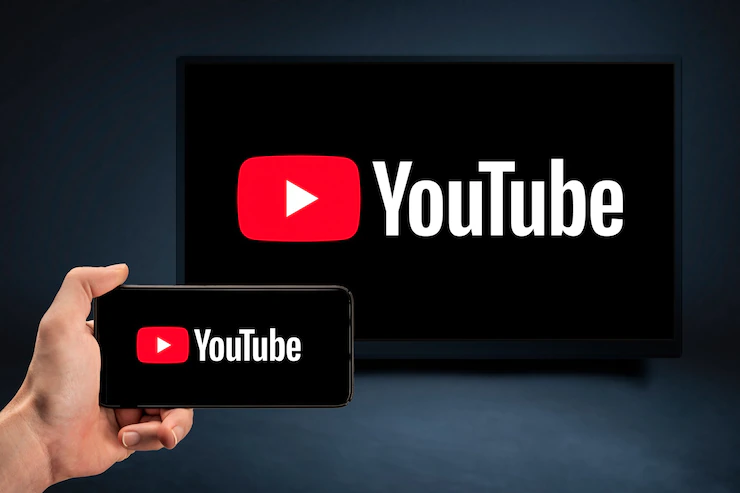
Are you looking for YouTube videos that you have saved? With so many videos on YouTube, it can be challenging to track your saved videos. Fortunately, there are a few simple ways to find the YouTube videos you have saved.
This page will cover the different methods of finding saved YouTube videos and tips and tricks to help make the search easier. So, if you want to find saved YouTube videos, keep reading to learn more!
Here are the places where you can find saved YouTube videos:
- Your watch history.
- The subscription section.
- The watch later YouTube section.
- The Liked videos YouTube section.
- The Downloads section.
Finding Saved YouTube Videos in the Watch History Section
YouTube has an autosave feature that saves watched videos in the history section. Whether using a smartphone or a computer, you can easily access saved YouTube videos via the watch history section.
Here is how to access saved Youtube videos from the watch history section:
- Open the YouTube app on your device.
- Navigate to the library section by clicking the library icon.
- Select the history option: The history section shows you all videos you have watched. This section contains both saved and unsaved videos; thus, finding the video you watched and forgot to save is easier.
Finding Saved YouTube Videos in the Subscription Section

Suppose you upload videos on YouTube from a specific channel and remember it; you can easily find the saved video by looking at that channel if you have subscribed to it.
Here is how to find a saved YouTube video on the subscribed channel:
- Open the YouTube app.
- Navigate to the subscriptions option and tap on it.
- Look for the channel from which you downloaded the saved video.
- Find the saved video by scrolling through the channel.
Note: You can also access a saved YouTube video in the subscription section from your computer. Just hit the menu button > Go to the subscriptions section > Select the subscribed channel > Scroll down and find your saved video.
Finding Saved YouTube Videos in the Watch Later Section
YouTube videos saved in the watch later section can be accessed from your smartphone and your computer. Below is how to access the video using either device:
1. Using the Mobile Phone
Here is how to access saved YouTube videos from a mobile phone:
- Open the YouTube app from your phone.
- Navigate to the library section and hit the icon.
- Go to the watch later section, and tap the icon. You will gain access to the videos you saved to the watch later playlist.
- Suppose you need a particular video; scroll down until you see it.
2. Using a Computer
You can access the videos you saved to the watch later YouTube section from your computer by following the steps below:
- Open your computer’s browser (Opera Mini, Mozilla Firefox, Google Chrome, etc.)
- Type www.youtube.com on your browser’s search bar, and you will be redirected to YouTube.
- Enter your login credentials and log in to your YouTube account.
- Tab the menu icon found at the top corner of your screen.
- Locate the watch later icon and tap it. All videos saved under the watch later section will display here.
- Scroll down and choose the video you are searching for.
Finding Saved YouTube Videos in the Liked Videos Section
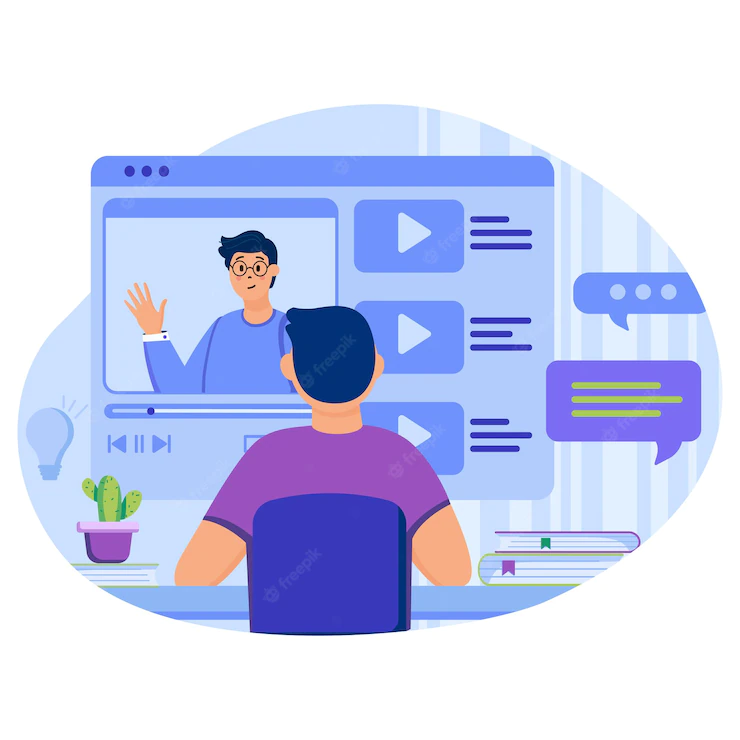
Did you know that whenever you like a YouTube video, it gets saved by default in the liked section? You can go to the liked section and find the videos saved there.
Suppose you wish to find the videos saved in the liked section of your YouTube app, follow these steps;
- Open the YouTube app on your device and navigate to the library section.
- Click on the Library icon.
- Scroll to the liked videos option and tap on the icon. In this section, you will access all your liked videos.
Note: The option to access saved liked videos are available for smartphones and computers.
Finding Saved YouTube Videos in the Download Section
Downloaded YouTube videos can be accessed and watched offline. However, not all videos featured on the Youtube platform are downloadable.
Nonetheless, if you have downloaded a video from YouTube, it will be saved under the downloads section of the library. Here is how to access your YouTube downloaded videos;
- Open the YouTube app on your device.
- Navigate to the library section and hit the library icon.
- Scroll to the downloads option and tap the ‘Downloads’ icon. After accessing the downloads section, you will see all your downloaded videos and select the ones you could like to access.
How to find saved playlists on the YouTube app?
To find saved playlists on the YouTube app, follow these steps:
- Open the YouTube app on your device.
- Tap on the three horizontal lines (menu) in the top-left corner to open the sidebar.
- Scroll down and select “Library.”
Here you’ll find your saved playlists along with other sections like “History,” “Watch Later,” and “Liked Videos.” Simply tap on “Playlists” to access your saved playlists. You can organize, edit, or play these playlists directly from this section, making it easy to enjoy your saved content on the YouTube app.
Bonus Information About YouTube Videos
How to Save a YouTube Video
Now that you know where to find saved YouTube videos let’s find out how to save such videos so that you can easily find them without much hassle. Here is how to save the videos:
- Open the YouTube app on your device.
- Click the search icon at the top of your screen.
- Search for your preferred video.
- After finding the video, tap on it.
- Tap the save/download option: You can either save or download the video. Therefore, tap the ‘Save’ or ‘Download’ options, depending on your preference.
Note: As indicated earlier, not all YouTube videos are downloadable. Therefore, if your preferred video can’t download, don’t worry. Just hit the save button, and you’ll be sorted.
References
https://thegadgetlite.com/2022/01/find-my-saved-youtube-videos/
https://www.sirhow.com/access-saved-videos-on-youtube/
