You can schedule Facebook messages in Messenger by heading to your messages in Messenger. This is done by clicking on the “Messenger” icon from the main menu of the Facebook app. You will be taken to your messages page, where all your conversations with friends and family are located. Click on the contact’s name to open the conversation thread. You will then click on the three dots at the screen’s top right corner. This will display a list of options. Select “Schedule Message” from this list, and you be taken to the page where you can compose your message and set the date and time when it should be sent. You can also use third parties to schedule Facebook messages in Messenger.
You can view your scheduled messages anytime by clicking on the Scheduled folder in Messenger. This will show all the messages that have been scheduled for future delivery. From here, you can choose to delete or edit any of the scheduled messages as you please.
Key Takeaways
- You can schedule Facebook messages in Messenger using the Messenger app or third-party apps.
- Several message-scheduling apps are compatible with Messenger, including the Scheduled, SMS Scheduler, AutoText, and Schedule SMS apps.
- The Scheduled app has Free and Premium plans.
- The Scheduled Premium plan sends scheduled messages automatically, while the free plan reminds you when it is time to send the message.
- Scheduling your messages in Messenger ensures that your messages are sent at the appropriate time.
A Guide to Scheduling Facebook Messages in Messenger Using Third-Party Apps
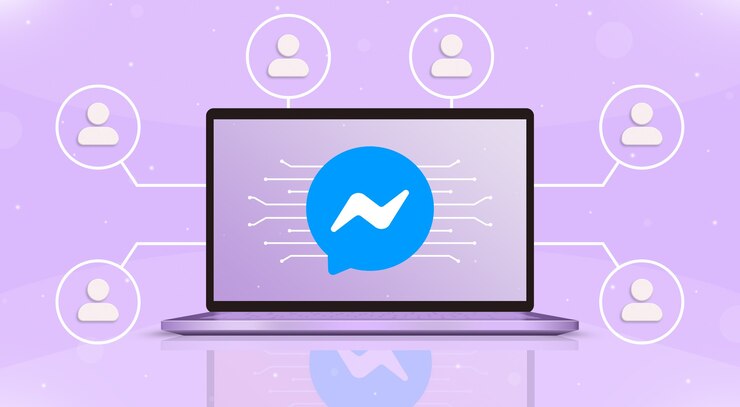
Scheduling messages in Messenger can help you stay on top of important conversations and ensure you never miss a beat. This guide will walk you through scheduling messages in Messenger so you can easily streamline your communication. Read on to learn the easy steps for scheduling Facebook messages in Messenger using third-party apps.
How to Schedule Facebook Messages in Messenger Using the Scheduled App
Scheduling messages in Facebook Messenger is a great way to ensure you stay in touch with your friends, family, and colleagues. With the Scheduled App, you can easily schedule your messages to be sent at a later date and time.
The scheduled app is excellent for scheduling congratulatory messages and birthday wishes. However, you must note that the app doesn’t send messages by itself but rather reminds you to send them at the set time. (If you want the app to send the messages automatically, you must opt for the paid plans)
Here is a guide to scheduling Facebook messages in Messenger using the Scheduled app:
- Go to App Store (for Apple devices) or Google Play (for Android devices), and download the Scheduled app. After downloading the Scheduled app, install it on your device.
- Open the app and tap the “Continue” option to proceed.
- You will have 3 plans to choose from; Free, Premium Plus Auto send, and Premium. Choose the free plan to learn how the app works.
- Now that you have chosen the free plan go to the message creation section and select recipients.
- Ensure you give the app access to your contacts before typing your message.
- Schedule the date, day, and time to enable the message to reach the recipient at the set time.
- If you wish to repeat the message at specified periods, you can choose scheduling options in the app.
- Since Auto send option is only available to premium members, you will have to hit the send button to schedule your message.
- Select Messenger as your platform for sending the message.
- Hit the “Save & Send” to schedule the message on Messenger, and the message will show on the screen under the scheduled messages section.
There you have it. When it is time to send the message, you will receive a reminder so that you can send it at the scheduled time. However, you can automate the process if you go the premium way.
By paying and going the premium way, the app will not remind you to send the message at the set time, but it will send the message automatically to the recipient at the exact time you had scheduled.
Note: The Scheduled app can schedule messages on other apps, such as WhatsApp and Telegram. Also, there are more features, such as merging anniversaries and birthdays in the Scheduled app.
Other Third-Party Apps to Use in Scheduling Messages in Messenger
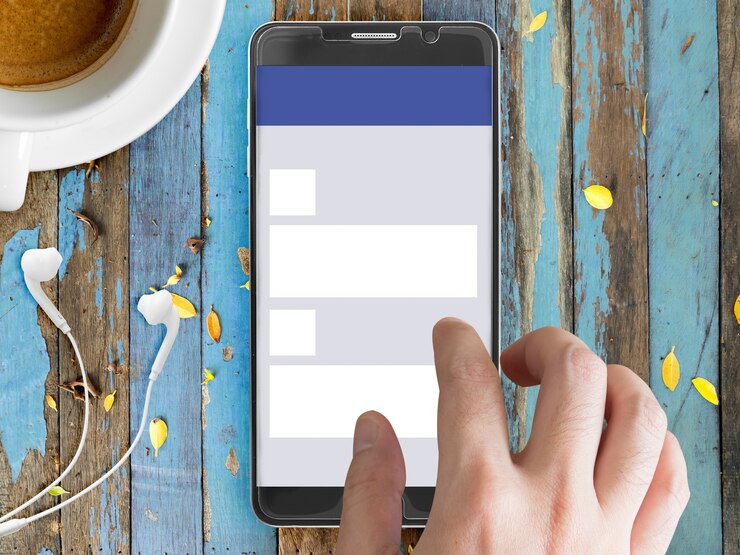
Besides the Scheduled app, there are other apps that you can use to schedule Facebook messages in Messenger. Let’s take a brief look at the alternative apps below;
The AutoText App
AutoText is an app that allows you to schedule Facebook messages directly from your Messenger. It’s a great way to send messages to multiple people at once. The AutoText app is available on both Android and iPhone devices.
Here is how to use the AutoText app to schedule messages in Messenger:
- Start with downloading and installing the app from either Google Play or App Store.
- Once installed, open the app and log into your Facebook account. From there, you’ll be able to search for contacts, type in your message, and select the date and time when you want it to be sent. You can also create message templates and store them for future use.
- When you’ve set up your message, click the “Schedule” button, and it will be sent at the specified time. You’ll receive a confirmation email from AutoText with all the details of the scheduled message.
AutoText lets you review all scheduled messages in one place, so you can easily check if any have been sent or canceled. You can also pause messages or edit and delete them before they are sent.
The Schedule SMS App
The Schedule SMS App is a great way to schedule messages easily. It can set reminders for yourself or send automated messages to friends, family, or coworkers. Unfortunately, this app is only compatible with Android devices.
Using the Schedule SMS App is easy and takes only a few steps. First, go to Google Play and download the app onto your phone. Once installed, open the app and tap the “Schedule SMS” icon. Next, type in your message and select when you want it sent. You can even add attachments such as pictures and videos.
Once you have scheduled the message, you can go back into the app and check that it has been sent. If you need to change the time or the message of the scheduled text, simply go back into the app and edit it before sending it out.
The Schedule SMS App is an easy and convenient way to stay connected with people without having to check your phone constantly. It also helps you save time and energy by not manually typing out messages whenever you want to send one.
The SMS Scheduler App
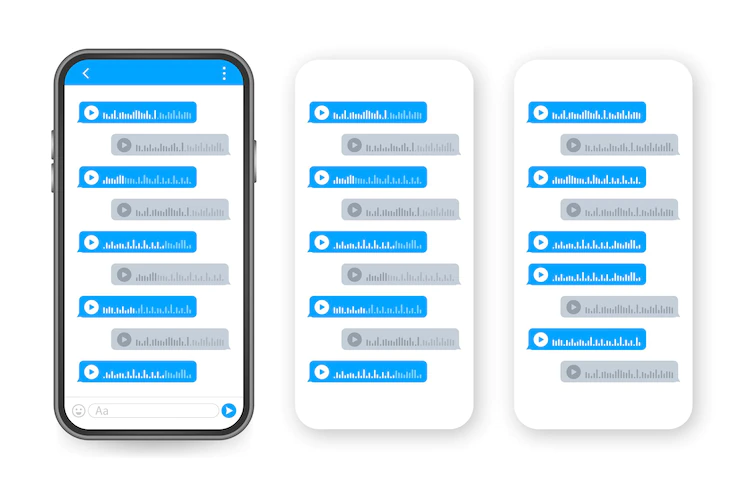
If you’re looking for an easy and reliable way to schedule Facebook Messages, then the SMS Scheduler app is a great choice. However, this app is only available on Android devices.
The SMS Scheduler app allows you to easily create and schedule messages for a specific day and time. To use it, simply download the app from Google Play. Once installed, open it and log in using your Facebook credentials.
Next, select the “Schedule Message” button. You’ll be able to type out your message and set the date and time when you want it to be sent. When you’re through, hit the “Schedule” button, and your message will be queued up for the specified time.
References
Hello, I’m Herman C. Miller, the founder of InternetPKG.com, your ultimate destination for all things Mobile Internet and Telecommunication Services. With a BSc in Telecommunication Services and over 6 years at AT&T, my passion for the industry led to this platform. At InternetPKG.com, we prioritize keeping you informed with the latest package offers, ensuring our content stays current. Our team, including a dedicated Internet Package and Mobile Data Plans Researcher, tirelessly researches emerging trends, identifies market opportunities, and provides expert product recommendations.
