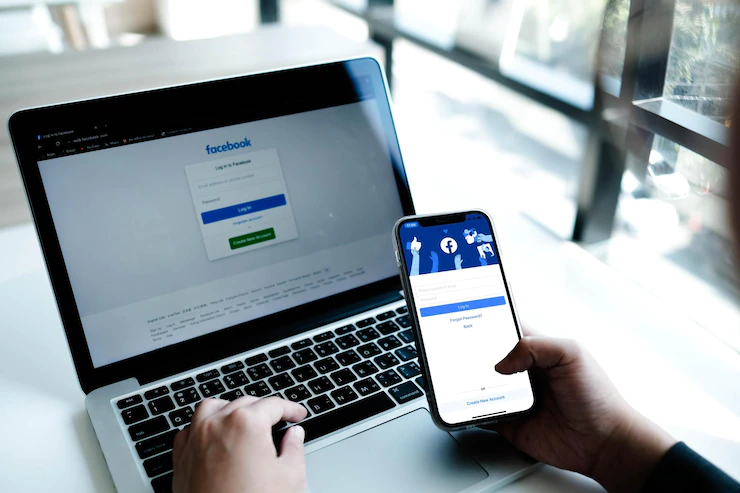Access Facebook Marketplace on your iPhone:
- Open the Facebook app.
- Tap the menu icon.
- Scroll down and tap “Marketplace.”
- You’re now in Facebook Marketplace!
Key Takeaways
- Facebook Marketplace is the platform that provides an option for listing, buying, and selling items within your location.
- You can get Facebook Marketplace on your iPhone via the Facebook app or website.
- If you violate their policies, Facebook can block you from accessing the Marketplace platform.
- Facebook Marketplace is not available in all countries.
- Underage Facebook users cant access Facebook Marketplace.
- Facebook marketplace is compatible with the iPhone model 5 and later.
What Exactly is the Facebook Marketplace?

Facebook marketplace provides an option where you can sell or buy items locally. You can list the things you’re selling alongside their prices and descriptions on the Facebook marketplace, and prospective buyers can browse and purchase them.
The items listed on the Facebook marketplace are local, meaning you don’t have to incur the shipping cost, and you can pick the items personally. However, there’s a catch; marketplace users are not rated; hence, you must exercise caution when purchasing items from new sellers.
Note: You can only access the Facebook marketplace if you are 18+ years old in most countries, including the USA.
A Step-by-Step Guide on How to Get Facebook Marketplace on Your iPhone
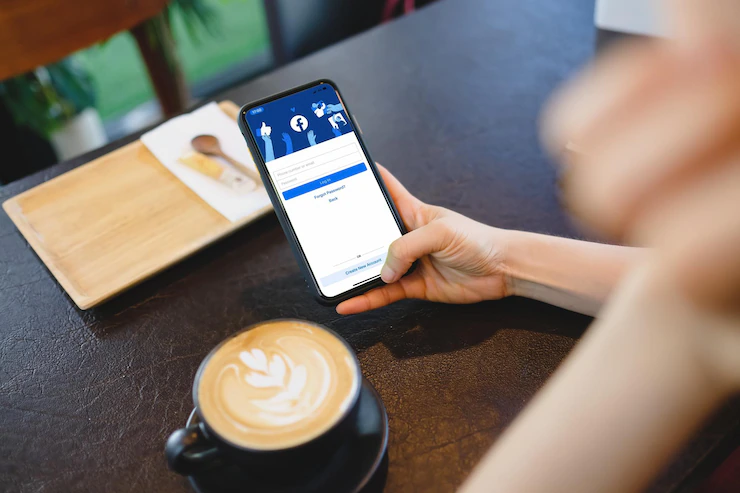
The easy-to-use online Marketplace is now available on iPhones, allowing users to browse, purchase, and sell items quickly and conveniently. Here is how to get Facebook marketplace on your iPhone via the Facebook app or website;
- Go to the “Menu” icon at the top right-hand corner of your iPhone screen (three horizontal lines represent the icon)
- Select “Marketplace.”
- If you don’t see the marketplace option in the list, click the “See More” option.
- Tap the marketplace icon and open it.
- Click “Add to Home Screen.”
- Tap “Add,” and voila! You’ll get the Facebook marketplace on your iPhone.
Suppose you don’t see Facebook marketplace on your iPhone, try the following hacks;
- Sign out of Facebook, then log back again.
- If your Facebook account is new, ensure you use it regularly to prove you are human. Adding friends, sharing photos, and liking and commenting on posts will improve your chances of getting the Facebook marketplace feature.
- Uninstall and reinstall the Facebook app.
- If you are in a country that doesn’t support Facebook marketplace, change your Facebook profile to a country that supports the marketplace feature.
Reasons Why You Can’t Get Facebook Marketplace on Your iPhone
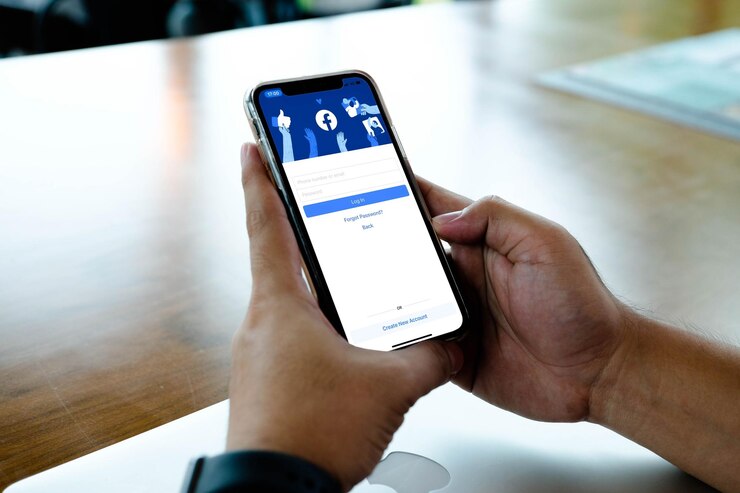
If you follow the above steps religiously but still don’t get Facebook marketplace on your iPhone, there are valid reasons. Here are some of the potential explanations why you can’t get Facebook marketplace on your iPhone;
Revoked Access: Your access to the Marketplace feature can be taken away if you violate Facebook policies.
Underage: You’ll only access Marketplace if you are a Facebook user aged 18 years and above.
Facebook Account Age: The Marketplace is not immediately available to new Facebook accounts.
Location: Facebook marketplace is not available in all countries. Therefore, the Facebook marketplace icon can’t appear on your iPhone if your current location is in a country that doesn’t provide Facebook marketplace.
Rare Use of Facebook: The Facebook marketplace feature may disappear if you infrequently use it on your iPhone.
Incompatible Device: if you don’t have an iPhone 5 and a later model, the marketplace feature will not work for you.
Restoring Facebook Marketplace on Your iPhone
Here is how to store Facebook marketplace on your iPhone;
- Go to Facebook.com.
- Click the Marketplace in the left column.
- Tap “Request Review” and fill out the form.
- Wait for Facebook to review your appeal.
How to Use Facebook Marketplace on Your iPhone
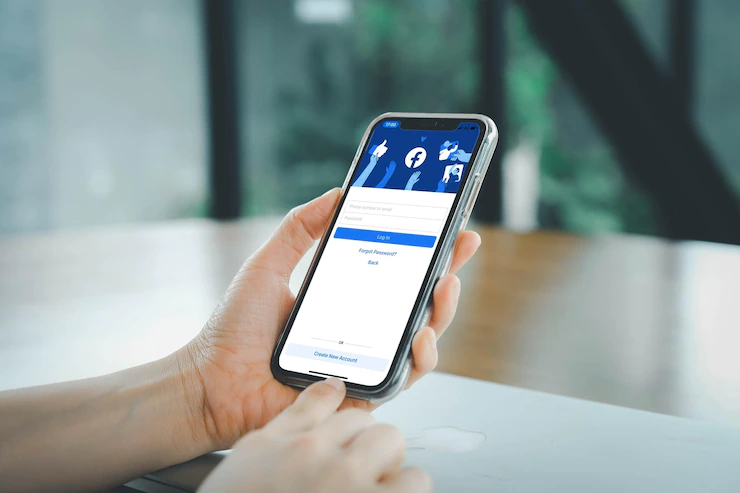
You can use the marketplace feature to perform the following functions;
- Browsing and buying items.
- Listing items for sale.
- Editing listed items.
- Marking sold items.
Browsing and Buying Items Using Facebook Marketplace
You can browse and buy items using the Facebook Marketplace on your iPhone by following the steps below;
- Open Facebook on your iPhone.
- Click the “Menu” icon.
- Click “Marketplace” – If you don’t see the marketplace feature, tap the “More” option, and you will find the icon.
- Set your location so that Facebook marketplace can automatically display items for sale near you.
- Select the “Shop” option.
- Select the category of items you want to purchase.
- Tap listing, and the details of selected items will display.
- Contact the owner of the item.
- If you are not ready to buy the item immediately, you can save it for later.
Listing Items for Sale Using Facebook Marketplace
Facebook Marketplace provides you with an option to list items for sale. Here is how to list your items for sale in the Marketplace;
- Open Facebook on your iPhone.
- Tap the “menu” option.
- Tap and open the “Marketplace” feature.
- Tap the “Sell” option.
- Tap the item for sale and take photos.
- Add photos.
- Tap “Next.”
- Describe or enter your item’s details.
- Tap “Post,” and your item will be listed in the Marketplace.
Editing a Listed Item
You can edit a listed item in the Marketplace by following the steps below;
- Open Facebook on your iPhone.
- Tap the “Menu” option.
- Select “Marketplace”
- Tap “You”
- Tap the “Selling” option.
- Tap on the item and edit the details.
Marking a Sold Item in Facebook Marketplace
Follow these steps to edit sold items in Facebook Marketplace;
- Open Facebook on your iPhone.
- Tap the “Menu” option.
- Tap “Marketplace.”
- Tap “You.”
- Tap the “Selling” option.
- Tap on the sold item.
- Mark the item as sold or delete it from the Marketplace.
References
https://thegadgetbuyer.com/facebook-marketplace-on-iphone/
Hello, I’m Herman C. Miller, the founder of InternetPKG.com, your ultimate destination for all things Mobile Internet and Telecommunication Services. With a BSc in Telecommunication Services and over 6 years at AT&T, my passion for the industry led to this platform. At InternetPKG.com, we prioritize keeping you informed with the latest package offers, ensuring our content stays current. Our team, including a dedicated Internet Package and Mobile Data Plans Researcher, tirelessly researches emerging trends, identifies market opportunities, and provides expert product recommendations.