Yes, Roku can replace Spectrum cable boxes through the Spectrum TV app. Spectrum offers a Roku channel, allowing users to stream live TV and on-demand content without traditional cable boxes.
Using Cable Box And Roku Together
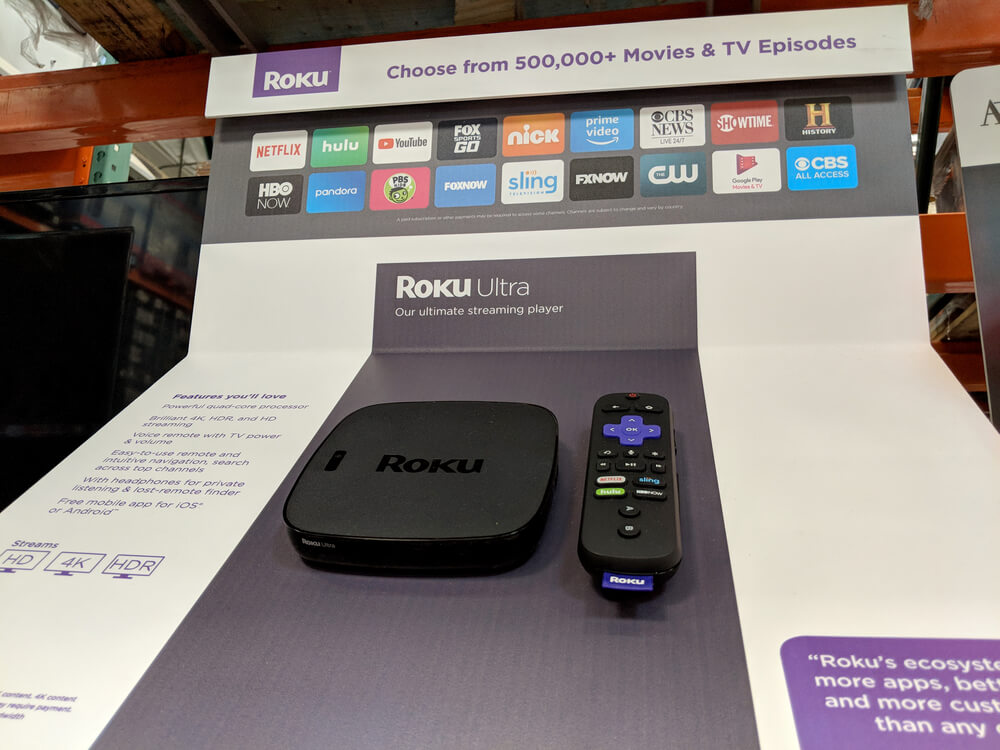
Using a cable box and Roku together can provide flexibility and additional streaming options. Here’s a guide in points:
Using Cable Box:
- Connect Cable Box:
- Connect your cable box to the TV using HDMI or other supported cables.
- Set Up Cable Service:
- Activate and set up your cable service through your provider. Follow any on-screen instructions.
- Access Cable Channels:
- Use the cable box remote to access traditional cable channels and services.
Using Roku:
- Connect Roku Device:
- Connect the Roku device to an available HDMI port on your TV.
- Set Up Roku:
- Follow on-screen instructions to set up your Roku device, including connecting to Wi-Fi.
- Install Spectrum TV App:
- Download and install the Spectrum TV app on your Roku device from the Roku Channel Store.
- Sign In to Spectrum Account:
- Sign in to your Spectrum account within the app using your credentials.
- Access Streaming Content:
- Use the Spectrum TV app on Roku to access live TV, on-demand content, and additional streaming services provided by Spectrum.
Benefits of Using Both:
- More Content Options: Combine traditional cable channels with streaming services available on Roku.
- Flexibility: Use Roku for personalized streaming preferences while having access to cable channels when needed.
- Cost-Efficiency: Some providers may offer streaming options that can be more cost-effective than additional cable boxes.
Considerations:
- Data Usage: Be mindful of data usage, especially if streaming through both cable and Roku involves significant data consumption.
- Remote Management: You may need to manage different remotes for cable and Roku. Consider using a universal remote for convenience.
How To Use Roku Without Cable
Setting up your Roku without any cable connection shouldn’t be too hard if you follow the steps. You can easily do this with the help of the Roku streaming stick or Roku Express. Also, it is easy to connect your Roku box to your TV through the new HDMI ports that are on most modern televisions.
Step 1: Connect your Roku streaming stick to your television
Step 2: After the connection, turn on your TV and then wait for the Roku prompt to appear before you select your desired language.
Step 3: You require a source of internet connection to the television. You can either use a wired internet connection or just decide to use a Wi-Fi device. Your television can easily search for any network available within the area. Just connect after you have found your Wi-Fi.
Step 4: After the connection, an activation code number is required for the activation of your Roku device. You would have to do this with a laptop or phone because it would require you to visit the Roku website.
Step 5: After the last step, you are to create a password, and username, and input your card details in case you want to buy an additional subscription on Roku.
Step 6: After creating your Roku account, the homepage will appear on your screen indicating that your Roku unit is ready for use.
How To Install Spectrum TV App On Roku
To install the Spectrum TV app on Roku, follow these detailed steps:
On Your Roku Device:
- Power On Roku:
- Ensure your Roku device is powered on and connected to your TV.
- Navigate to Home Screen:
- Use your Roku remote to navigate to the home screen.
- Access Roku Channel Store:
- Scroll to the left on the home screen and select “Streaming Channels” to open the Roku Channel Store.
- Search for Spectrum TV App:
- In the Channel Store, use the search function or navigate to the “Movies & TV” category to find the Spectrum TV app.
- Select Spectrum TV App:
- Once you find the Spectrum TV app, select it to view the app details.
- Download and Install:
- Choose “Add Channel” or “Install” to download and install the Spectrum TV app on your Roku device.
- Return to Home Screen:
- After installation, press the home button on your remote to return to the Roku home screen.
On Your TV:
- Launch Spectrum TV App:
- Locate the Spectrum TV app on the Roku home screen and launch it.
- Sign In:
- Sign in to the Spectrum TV app using your Spectrum account credentials. If you don’t have an account, you may need to create one.
- Activation Code (if required):
- Follow on-screen prompts. You might be prompted to enter an activation code displayed on your TV into a Spectrum website.
- Access Live TV and On-Demand:
- Once activated, you can access live TV channels and on-demand content through the Spectrum TV app on Roku.
Ensure your Roku device and Spectrum TV app are both up to date for optimal performance. If you encounter issues, refer to Spectrum’s support resources or contact their customer service for assistance.
FAQs
Can Your Roku Unit And Cable Box Work Together On The Same Television?
Yes. Most of the televisions made nowadays are made with at least more than one HDMI port, giving it one or two extra ports to share. With two ports on one television, you should be allowed to have one port in use for the cable box and the other port in use for the Roku Express, or whatever. With the help of the extra HDMI, you can plug in your cable box in HDMI 1 and the Roku in HDMI 2 if you want to stream with your Roku device. You can easily switch between both of them by just pressing the input button on your remote. When you press input, you will see the option of switching between both HDMI.
What Kind Of HDMI Cable Is Used For Roku?
When installing your Roku streaming device, you would have to buy a high-speed HDMI cable if you want to enjoy HD audio and video transmissions. It isn’t difficult to get this cable because it is available in most electronic stores and you can get it in any Roku accessories store. If you have decided to install a Roku stick or Roku TV then the cables are not very important. Roku TV is already built into the smart TV. With this feature, the streaming stick can easily be connected through the HDMI port just like a USB port.
How Is It That Roku Works With Cable?
The Roku TV has HDMI ports for these cables that let you use the cable TV boxes, its normal feature is that it has to stream online with streaming applications like Netflix and YouTube. If your television is not a Roku TV then you can easily connect to it with the help of HDMI ports. The Roku products can connect to the internet with the help of wireless or wired internet connection sources. You can either make use of a router or modem to connect to the internet. You are also given the option to download videos and watch them on your television later.
Conclusion
We all know people are not that interested in television nowadays because of all the things social media has to offer. Streaming most things online is now the trademark of the world today, most people don’t use cable anymore because it is quite simpler to just stream and enjoy movies, sports, and other entertainment online. You can easily stream now on TV because, with the help of Roku, it has been made easy. This is the main reason why people are leaving their cables and running to streaming.
Sources
switching between Roku and cable TV
How to bypass using cable boxes
Hello, I’m Herman C. Miller, the founder of InternetPKG.com, your ultimate destination for all things Mobile Internet and Telecommunication Services. With a BSc in Telecommunication Services and over 6 years at AT&T, my passion for the industry led to this platform. At InternetPKG.com, we prioritize keeping you informed with the latest package offers, ensuring our content stays current. Our team, including a dedicated Internet Package and Mobile Data Plans Researcher, tirelessly researches emerging trends, identifies market opportunities, and provides expert product recommendations.
